- Ubuntu 24.10 News
- elementary OS
- Bodhi Linux
- Regolith Linux
- Buy Me A Coffee ☕️
- Send Me News/Tips
- App Updates
- Linux Mint New
- GNOME Extensions

The Voyager Linux Distro Offers an Interesting Spin on Xfce
The Voyager Linux distribution wants to take users on a journey to an “aesthetic and immersive” Linux environment — but does it succeed?
Well, first things first: I’m not much of a distro hopper these days. I’m old and don’t like the hassle of reinstalling.
But I do like to keep an eye on what’s happening out there, in the wider Linux community, especially around Linux distros based on Ubuntu.
This year I’ve spotlighted Regolith Linux , Enso , Peppermint OS 10 , and Zorin OS 15 (among others), all based and built on a solid Ubuntu foundation.
Earlier this week a reader (thanks Ricardo) suggested I take a look at Voyager Live, specifically the LTS release.
So what’s it like?
Voyager Live 18.04 LTS
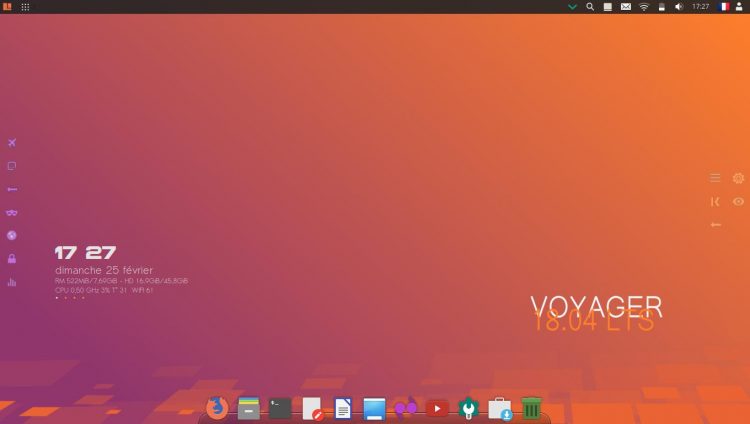
Developed in France, the Voyager Linux distribution is available to sample in several different flavours, including a GNOME Shell based variant.
The version I’m looking at is Voyager 18.04 LTS , a version based on Ubuntu 18.04 LTS and using the Xfce 4.12 (not the most recent Xfce 4.14 release ) desktop environment by default.
From the off you know that you’re using something different with Voyager. The default desktop ‘experience’ weaves together Conky, Plank and Xfce.
Voyager’s heavy use of Conky delivers a raft of on-desktop information and effects by default, including a system resource monitor, network speed display, clock with date, and even a live animated sound equaliser.
Two quick panels are affixed to the left and the right of the screen. These offer shortcuts to a swathe of apps, tools, and settings, including the aforementioned Conky configs, but also Kodi (the media centre), a system info tool (CLI based), and a calendar app.
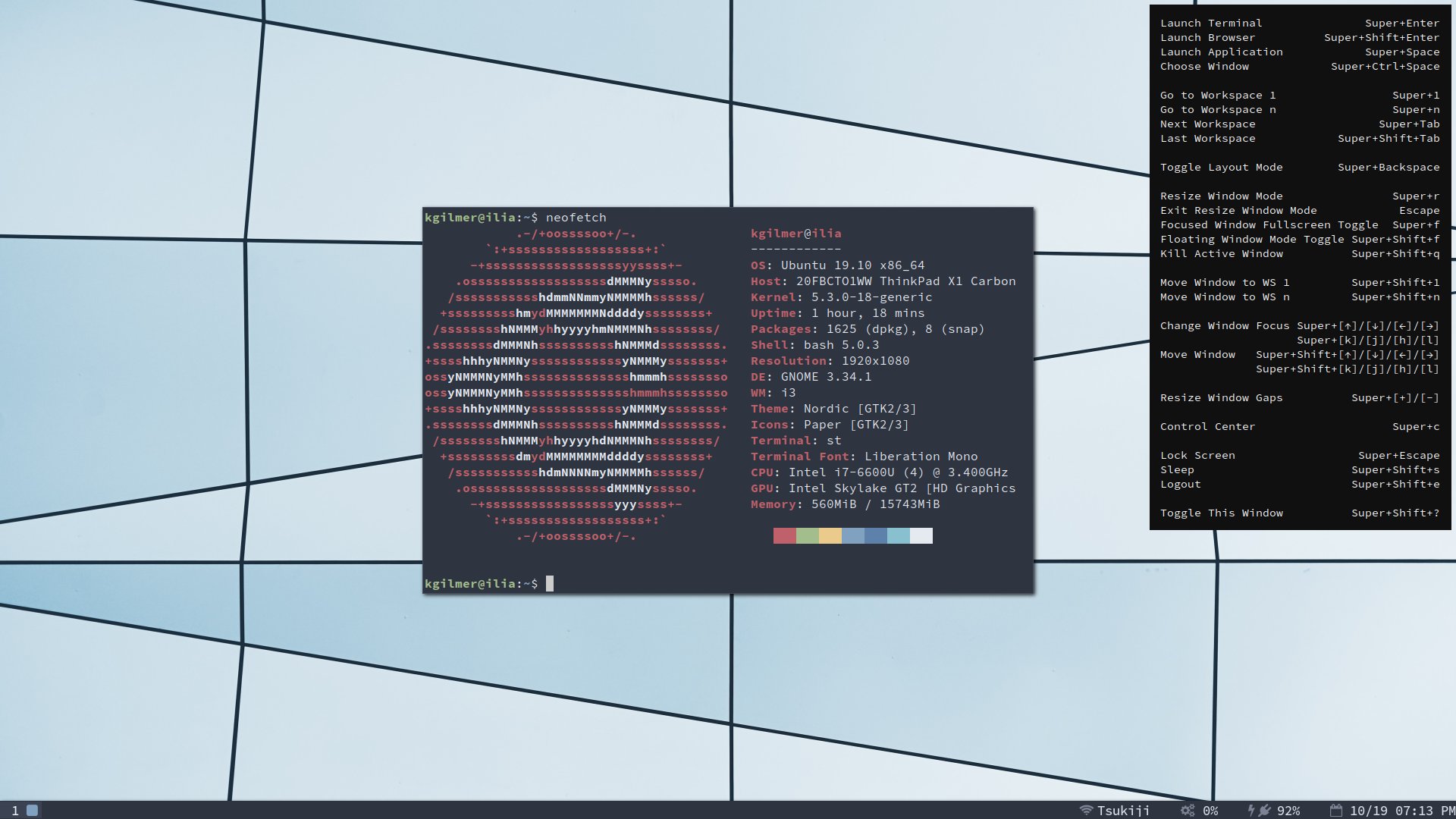
The “cog” icon in the palette on the right opens a prompt from which you can quickly access the preferences section of the various desktop components like Plank and Conky.
So you can also change the appearance and layout of the Voyager desktop to suit your tastes, with many different themes and layouts supplied.
Voyager — which is sometimes called Voyager Live; the particular parlance varies — is stocked with a varied selection of apps by default, including the Kupfer app launcher , Xfdashboard (a GNOME Shell style workspace switcher), the CLI music app moc , and the Smtube YouTube MPV video player.
Regardless of name, Voyager Linux offers up a unique experience set part way off the well-trodden track that the mainstream Linux distros tread.
As a destination, Voyager won’t suit everyone, but for those in the mood to try something a bit different, with the assurances that an Ubuntu based distro offers, it’s well worth exploring.
Voyager Live Website
- Software Store
- Hot Topics:
Ubuntu Linux-based Voyager 24.04 LTS unites GNOME and Xfce
- By Brian Fagioli
- Published 5 months ago

The latest release in the world of Linux, Voyager 24.04 LTS, introduces a novel approach by combining two popular desktop environments, GNOME and Xfce, into a single distribution. Based on Ubuntu’s “ Noble Numbat ” and powered by the Linux 6.8 kernel, this version offers a unified experience designed for both PC and tablet platforms.
Voyager 24.04 LTS features a seamless integration of GNOME 46 and Xfce 4.18, maintaining distinct identities for each environment while sharing a common base. This allows for a simplified user interface where applications specific to one environment do not clutter the other, unless necessary.
The release also emphasizes flexibility in system customization. Users can choose to remove or reinstall either desktop environment post-installation. Furthermore, the distribution introduces a mobile office feature, enabling users to create a portable workspace on a USB drive with automatic installation of Ventoy and multiple partitions.
Included in Voyager 24.04 is the Voyager Box, a set of integrated tools and options such as the Dark Orange Style, Night Mode, Conky Control, Gnome Shell Effects, and more. The version also introduces a special Gaming profile in Xfce, optimized for better performance during gaming.
Software management in Voyager 24.04 has been enhanced to use Gnome Software for managing Deb, Snap, and Flatpack packages, improving integration across the system. Firefox is included in Deb format to better support Gnome extensions.
For users upgrading from version 23.10, Voyager provides an upgrade script for a smooth transition to 24.04. As a long-term support (LTS) release, Voyager 24.04 will receive updates and support until April 2029, ensuring long-term stability and security.
This release also brings new themes and wallpapers, particularly tailored for the Xfce environment, which users can customize according to their preferences. These enhancements aim to offer both functional and aesthetic improvements, making Voyager 24.04 LTS a versatile choice for users looking for a stable, secure, and customizable Linux experience.
You can download an ISO here now.
4 Responses to Ubuntu Linux-based Voyager 24.04 LTS unites GNOME and Xfce
Recent headlines, operation worddrone: taiwan’s drone makers hit by sophisticated cyberattack, juno tab 3 linux tablet is an open-source microsoft surface pro alternative, smbs it challenges: the quest for data-centric talent, sony reveals playstation 5 pro with enhanced performance and 2tb ssd, only 37 percent of organizations are prepared for ai, parallels desktop 20 offers free ai-ready virtual machines for seamless experimentation and deployment of ai tools, remote access tools leave ot systems at risk of attack, most commented stories, 10 shocking reasons windows 10 outshines windows 11, rectify11 update arrives to fix windows 11 -- download it now, forget teamviewer, rustdesk is the open-source alternative you've been looking for, say goodbye to microsoft windows 11 and hello to nitrux linux 3.6.1, microsoft is testing a change to the windows 11 start menu that you might actually like, forget microsoft windows 11, the chinese-made deepin linux 23 is the operating system you really want, microsoft is bringing ads to the windows 10 start menu, just like in windows 11, goodbye windows 11, hello linux: discover how extix deepin 24.8 can free your computer from microsoft.
© 1998-2024 BetaNews, Inc. All Rights Reserved. Privacy Policy - Cookie Policy .
Linux and Dev Portal
Distributions , Review
Voyager Live: Ubuntu LTS Spin with Immersive Experience
A review of Voyager Live Linux distribution that brings Ubuntu 22.04 LTS stability with sleek customizations.
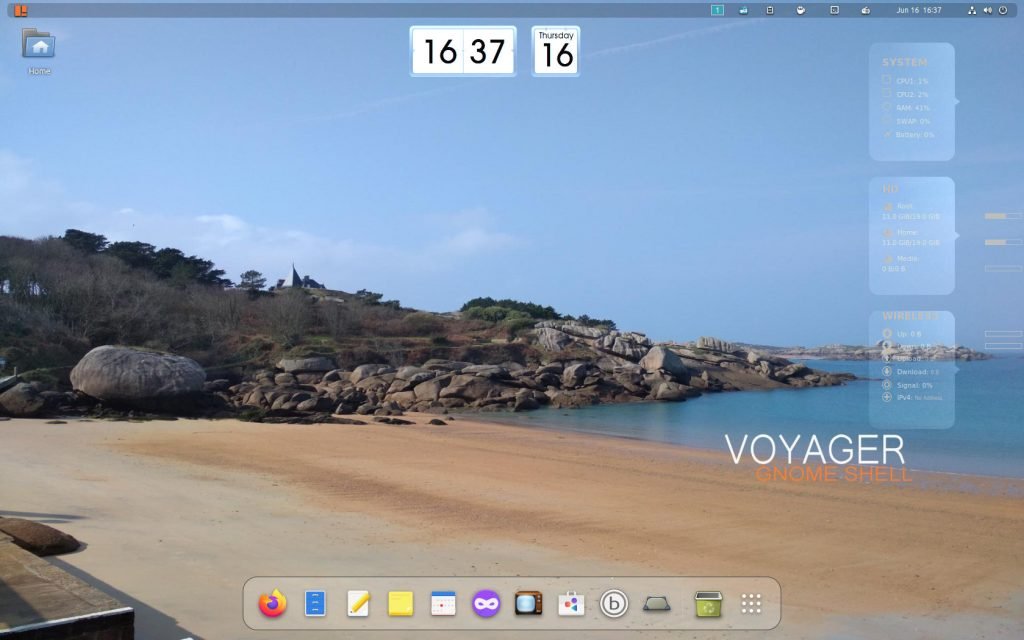
Voyager Linux (aka Voyager Live) is a Ubuntu LTS and Debian-based Linux distribution which features a customized desktop experience with out-of-the-box themes, icons, wallpapers and Conky widgets. It brings GNOME, Xfce desktop experience with its customizations. Moreover, Voyager Linux also offers separate editions for Gaming and Tablet devices.
Developed in France, Voyager Linux follows the Ubuntu LTS life cycle. That means you get a new version after the official Ubuntu LTS release. For this review, we have used the primary base version, Voyager Linux Explorer Edition 22.04.1, which combines GNOME and Xfce desktop environments in a single ISO image.
Table of Contents
Voyager Linux Review – 22.04.1 Explorer Edition
Installation.
The ISO image size is slightly larger than 3GB+ due to several built-in customizations. Voyager Linux uses Ubuntu’s Ubiquity installer, and there are no such changes. Due to Ubiquity, the installation steps are similar to those of Ubuntu. The entire installation process went fine during our test, and we faced no problems.
The installation time is close to 3 to 4 minutes in a standard system available today.
Desktop and First Look
When you first log in to the GNOME session, a friendly and clean desktop welcomes you with some cool Conky widgets. Due to its pre-loaded GNOME extensions, you get a bottom dock which is always visible. In addition, the bottom Dock is customized with basic short-cuts of applications, which is nice. All the essential items you need, such as Firefox, Files, Text editor, sticky pad, Software, etc., are present by default in the Dock. Moreover, the primary application view icon is also present in the Dock.
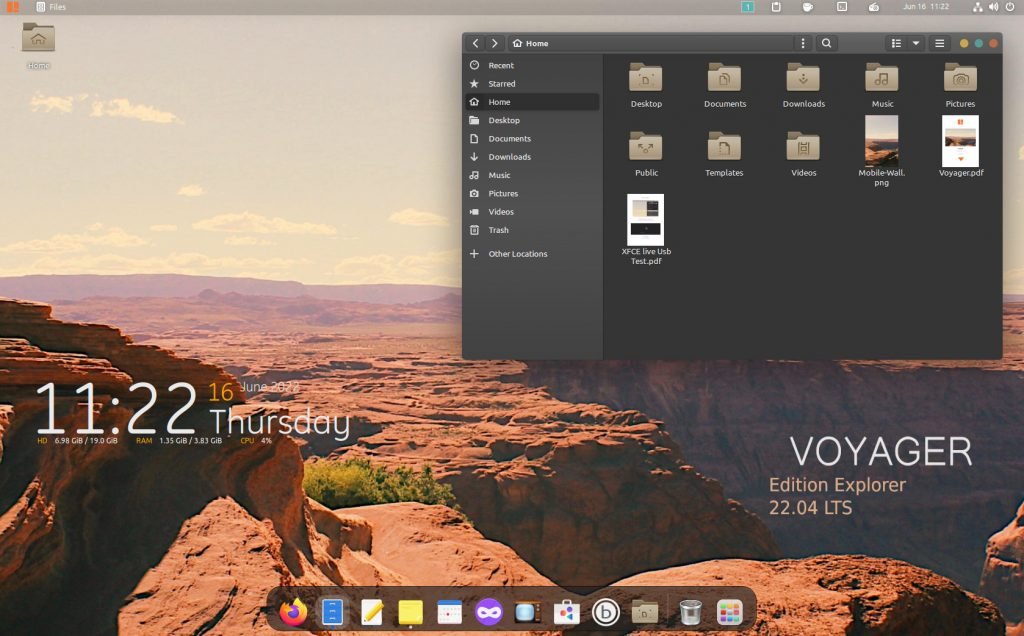
The top bar slightly differs from your traditional Ubuntu 22.04 LTS with GNOME 42. At the left, you get the workspace indicator, Clipboard manager with search, and one-click screensaver disabled. In addition, you also get an online radio with playback controls, a calendar and a system menu.
Here’s a quick video for the system tray items. As you can see, the options are curated for all types of use cases. Perhaps this is one of the distros I found that brings Internet radio by default.
GNOME Edition and Tweaks
Voyager Linux features the GNOME 42 desktop environment with a twist. Firstly, the workspace view has four default workspaces with the bottom fixed doc visible. Secondly, the application view also shows those four workspaces with pre-grouped folders for apps. For example, dedicated groups are present by default for Games apps, Office apps, etc.
As Voyager pre-packages many utilities and applications, I believe this is a good design for discovering the apps for a new user. Also, remember that no traditional pop-up application menu comes by default. Hence, it’s a good user interface decision. Here are two images which show the workspace view and application view.

Native settings and Applications
First, let’s talk about the GNOME extensions. Voyager Live Linux comes with GNOME Shell extensions enabled with a heavy list of extensions pre-packaged. Most of the UI tweaks are achieved for those only. In addition, the Extension Manager and GNOME Tweaks tool are also pre-installed.
So, from an average user’s perspective, it’s a time saver and hassle-free experience.
Furthermore, Voyager brings the following applications in addition to what Ubuntu provides:
- GNOME Books
- Pidgin Messenger
- Cawbird Twitter Client
- Pulse effect for PulseAudio
- Pitivi Media Player
- Boot Repair
- Bleachbit Cleaner
- MenuLibre Menu Editor
- Minitube YouTube player

Conky and GNOME Shell Theme
Besides the above, Voyager’s immersive experience is primarily due to the Conky scripts and widgets. Conky comes pre-installed, and it starts up during boot. A native application called “Box Voyager GNOME” gives Conky scripts and other utility access.
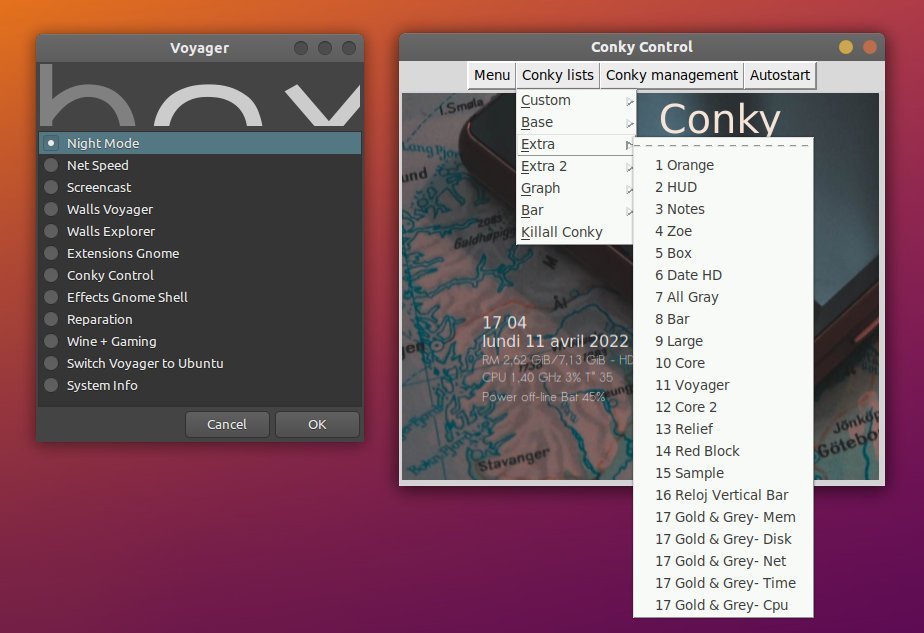
In addition, some popular Shell themes and icon themes are pre-loaded. Notable Shell themes include WhiteDur, Nordic, Ant, Flat-Remix and more. Also, the icon themes include Numix, elementary and Papirus. Also, two excellent cursor themes for your further customization.
Default Apps, Games and core modules
First and foremost, all the basic apps of Ubuntu 22.04 LTS are available. Such as LibreOffice, GNOME Native apps, Text Editor etc. Secondly, Firefox is NOT the snap version. I am surprised that the developers opted for the deb version of Firefox in Voyager Linux, which is perfect for the users.
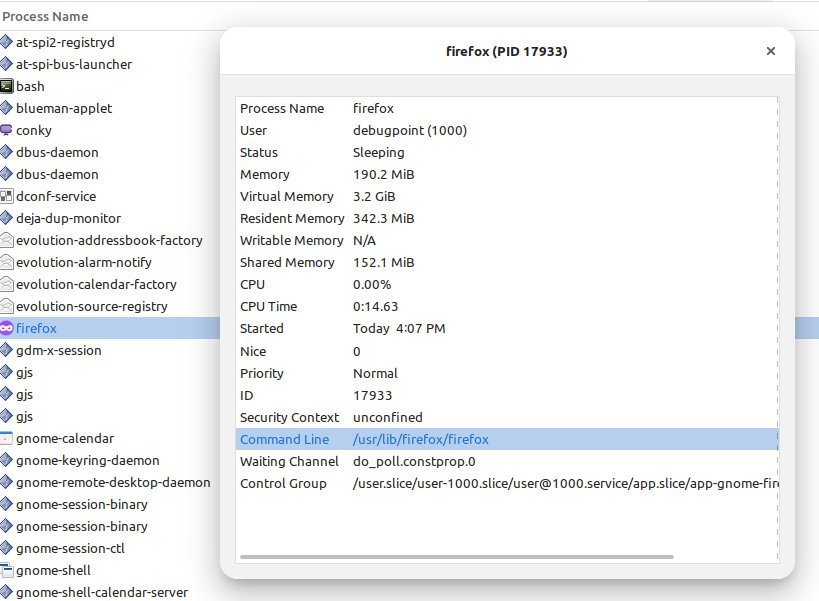
In addition, a bunch of excellent desktop games help you relax and enjoy your desktop. At the core, it is powered by the Linux Kernel 5.15 LTS version, the default kernel for Ubuntu 22.04 LTS.
Performance
You may have guessed already about the performance. Due to its heavy customization, Voyager uses around 10% to 15% CPU with ~2GB of RAM. This metric is for an idle state system running for more than 16 hours. Hence, it tends to get higher if you run it through with a heavy workload. The GNOME Shell, GNOME Software and followed by Xorg are the primary consumer of the resources.
It is better to use this distribution in modern hardware with at least 8 GB of RAM and a compatible processor for better performance.
This distro version uses approx 12 GB of disk space for the default install.
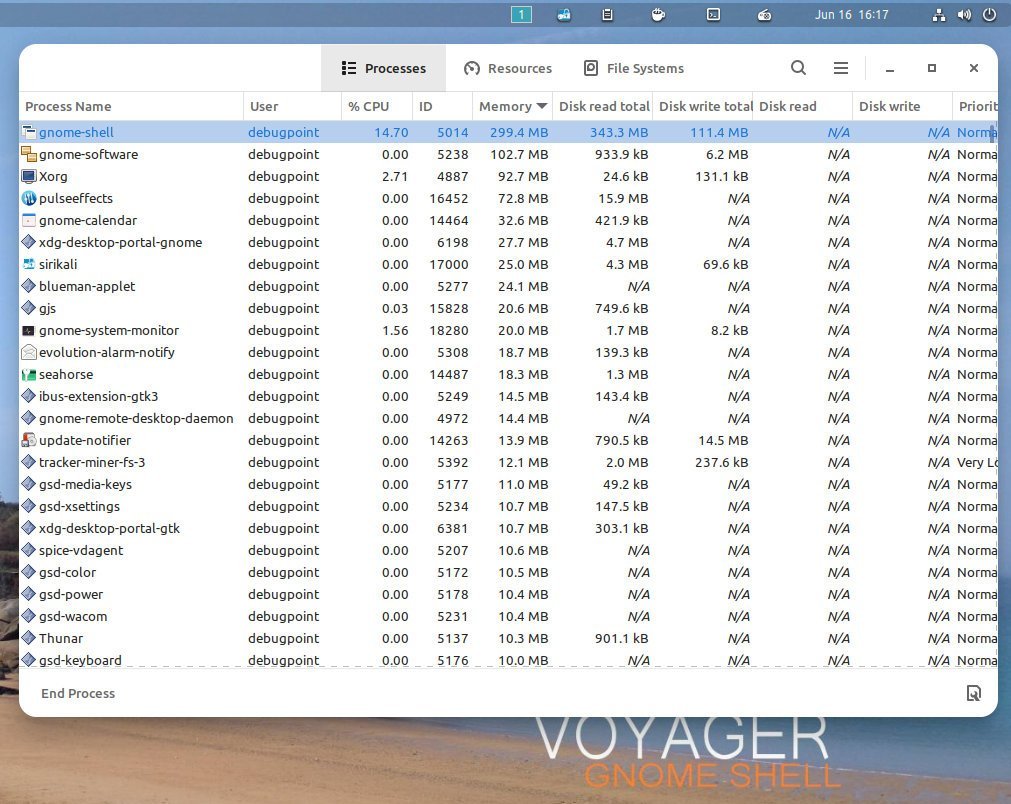
At its core, it’s very stable. But I found some UI glitches in workspace navigation and Conky setup. They are primarily because of incorrect configuration and incompatibility of GNOME Shell extensions with Conky. You can disable them for better performance and stability.
Another bug I found is the Wayland session, and the Xfce session doesn’t let me log in. It comes back to the login window. Only the X.Org session worked with GNOME.
Other than that, it is stable and operates well.
Video Walkthrough
Closing Notes
Wrapping up the Voyager Linus Review, all I can say, it is an optimistic distribution and can be embraced as a daily driver. If you do not like the vanilla Ubuntu GNOME looks and are looking for a ready-made distro with an Ubuntu LTS base that also looks stunning – this is for you.
What do you think about this distro? Let me know in the comments below.
You can download Voyager Linux on the official website .
Share this:
Posted by Arindam
This site uses Akismet to reduce spam. Learn how your comment data is processed .
forgot password
Voyager 11 released with the Debian Bullseye Foundation and features GNOME Shell as the default
On 24th August 2021, the Voyager team has announced the release of Voyager 11. It is the first release from the Voyager Linux project with Debian 11 Bullseye Foundation. Voyager 11 completely discards its flagship Xfce desktop and is moving towards a GNOME shell experience.
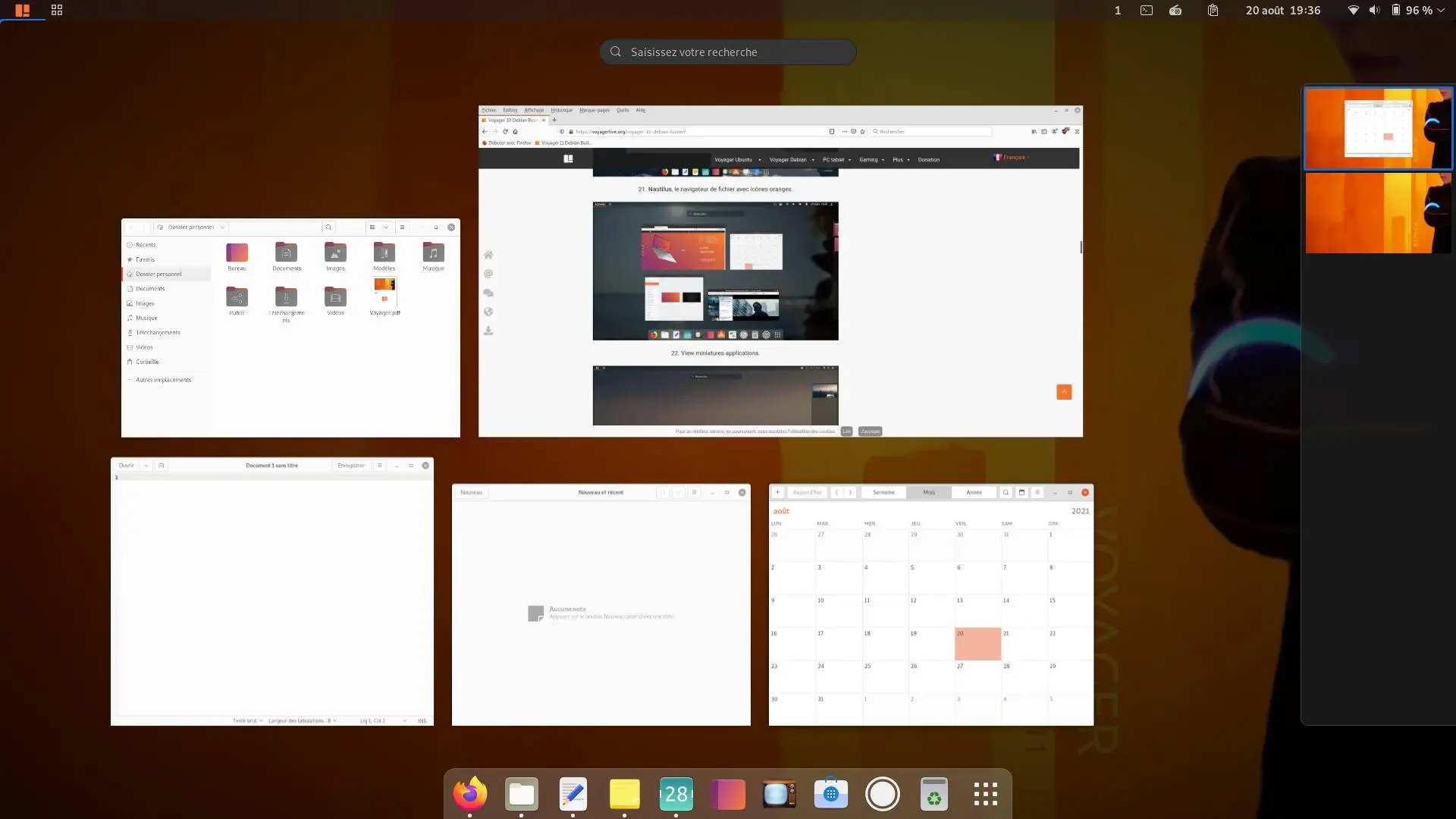
Voyager 11 inherits all the positive sides of Debian Bullseye and adds a fair amount of customization on top of Debian to make it more appealing and friendly for novice users. All the package structure and the core components are kept intact as in Debian to avoid accidental security flaws and inconsistencies.
Why switching to GNOME shell again?
It was almost 10 years back when the Voyager project decided to discard the GNOME shell and to adopt a more flexible, lightweight Xfce Desktop environment. It was the time when GNOME 3.x was still a child and was lacking flexibility and customization options.
After several years, now the Voyager team understands that the GNOME shell has become mature enough to use the Voyager releases. It is also more responsive and flexible compared to its early days. Hence, the team decided to discard the Xfce, and completely focus their effort on the GNOME shell experience.
What’s new in Voyager 11?
Apart from the switch to GNOME 3.x, Voyager 11 has the following salient features.
GNOME 3.38 Linux Kernel 5.10 Firefox-ESR 78.13 LibreOffice 7.0 Tools and extensions to customize, and improve user experience.
For more information on Voyager 11, see the Voyager 11 release announcement in the project’s website.
Voyager 11 Bullseye screenshots

Video Preview
Related Stories
- Redox OS 0.9.0 Released: New Features and Major Improvements
- Q4OS 5.6 released with the Debian 12.7 base
- GhostBSD 24.07.1 Release: New Features, Enhancements, and Changes
- 4MLinux 46.0 Released: A Feature-Packed Stable Update
- Mauna Linux 24.3 introduces Advanced Hardware Enablement
- deepin 23 Released: A New Era of Innovation
@2023 - All Right Reserved.
Voyager 20.04 LTS: a heavily themed XFCE-based Linux distro

T he Voyager Live operating system has received a long-term update, so new users won’t have to worry about updating their systems for another three years.
However, it makes sense to introduce our readers to the aesthetic Linux distro known as Voyager Live before we begin talking about its latest version. Based on Xubuntu, this operating system comes with a heavily themed Xfce desktop environment. However, there are two other variants of this OS, where the first one accompanies the GNOME shell desktop, and the other is aimed at gamers as it is bundled with Steam, Wine-staging, and Lutris. The creators brand this distro as an efficient, fluid, modern, fast, and light system. Additionally, it also sports a bunch of pre-installed software, which include the Kupfer app launcher, Smtube Youtube MPV video player, Xfdashboard, and a CLI-based music app in moc.
If Voyager Live has caught your interest, let’s see what the latest version of this operating system has in store for us.
What’s New in Voyager 20.04 LTS
With this update, it seems clear that the user interface of the system has been the center of attention. Once you’ve updated to Voyager 20.04, you’ll be greeted by a new eye-catching wallpaper where a man in the foreground is looking at the beautiful sky and mountains.

Voyager 20.04 LTS Desktop
Apart from that, users would also be inclined towards the three Day, Dark, and Night modes, which allow you to change the lighting conditions of the system so that your eyes remain comfortable at all times.
You won’t find the Conky system monitor with many Linux-based operating systems out there, but you will find it in Voyager. However, that’s not all as this aesthetic OS gives its own edge to the way this software looks. Plus, Whisker (application launcher) also comes with three themes, which include Purple, Dark, and Grey.
Now coming to its other features, installing free or owner-drivers is possible right from settings. Plus, PPAs for third-party app updates can also be activated or deactivated. When it comes to the pre-installed applications, Voyager 20.04 LTS will come with PulseEffects, Firefox, VLC Media Player, and Kodi Media Center (just to name a few). Plus, it is possible to get more applications from the software center.
As for the system requirements for this OS, a 2GHz dual-core processor along with 2GB RAM and 25GB free disk space should be enough. Even with such low specs, if possible, for users to get an even faster experience out of Voyager by choosing any of these Services options in Settings.
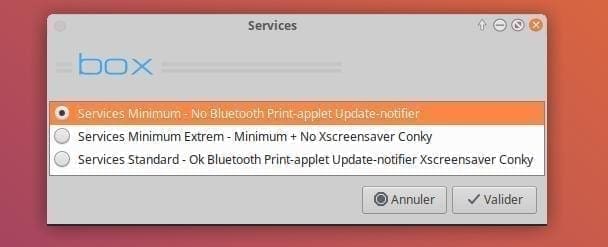
Voyager 20.04 LTS Services
With that being said, systems with 32-bit architecture won’t be able to run this OS since it’s based on Ubuntu 20.04, which requires a 64-bit architecture.
Users who want the advantages of Ubuntu and still want to try out something new should definitely take a look at the Voyager Live operating system. And, all thanks to this update, Ubuntu users won’t feel like going back in time since it inherits all the new features from Ubuntu 20.04 LTS. Lastly, you can get to learn more Voyager 20.04 LTS from here, which is very detailed.
- Meet “Hera” elementary OS 5.1, here are the new features
- Distro Flashback: What happened to Cub Linux?
- FreeNAS 11.3 released with Wizards, Plugins, and Accelerated Replication
You may also like
Top 5 key features in linux mint 20.3..., top new features in fedora workstation 35, top 10 new features in elementary os 6, microsoft’s “cbl-mariner” linux distro installation and overview, what’s new in linux mint 20.2 “uma”, linux kernel 5.13 released, here’s what’s new, leave a comment cancel reply.
Save my name, email, and website in this browser for the next time I comment.
ENHANCE YOUR LINUX EXPERIENCE.
FOSS Linux is a leading resource for Linux enthusiasts and professionals alike. With a focus on providing the best Linux tutorials, open-source apps, news, and reviews written by team of expert authors. FOSS Linux is the go-to source for all things Linux.
Whether you’re a beginner or an experienced user, FOSS Linux has something for everyone.
MORE FROM US
- Ubuntu (312)
- Learn Linux (259)
- Downloads (257)
- Beginner's Guide (182)
- Terminal Tuts (168)
- Featured (125)
- Server (99)
- Linux Mint (98)
- Fedora (93)
- Privacy Policy
- Terms of Use
A PART OF VIBRANT LEAF MEDIA COMPANY.
“Linux” is the registered trademark by Linus Torvalds in the U.S. and other countries.
- Beginner’s Guide
- Terminal Tuts
- Learn Linux
Sign up for our daily newsletter
- Privacy Policy
- Advertise with Us
Voyager X8 – One of the Best Linux Distros You’ve Never Heard Of
Although it might seem hard to believe for the beginner Linux user, there is is life beyond Ubuntu. One of the most notable systems the average user often overlooks is Debian itself, the origin of all Ubuntu and Ubuntu based distros.
Debian offers unparalleled stability in comparison to most other Linux distributions, which is achieved by slower release cycles and deep and thorough testing of the system and all included packages as well.
Debian offers over 30 000 packages from its official repositories and even more from the unofficial ones, but such stability comes at a price: Most packages are what many consider outdated, often lagging one or two minor (rarely major) versions behind what your would normally get from Ubuntu and its derivatives. While you may not get the most up-to-date and bleeding-edge software with a Debian system, you can be sure you have all serious and even minor bugs ironed out, and the chance of anything breaking in production is surely reduced to minimal.

Voyager Live X8
Voyager is a Debian-based distribution, bringing you the newest “experimental” version of XFCE and a great selection of software, based on a stable Debian 8(.1) release.
Debian 8 Jessie comes with XCFE 4.10 and has version 4.12 only in the unstable repositories. Version 4.12 is a major improvement upon 4.10, was in the making for nearly three years, and is the best XCFE release yet according to its developers. It certainly brings plenty of new features to the once lightweight, but lately fully fledged, DE.
Debian users would unfortunately miss this unless they are willing to install it from the unstable repositories which could prove a bit of an advanced stunt to pull even for the more experienced user (that is if they don’t want to risk messing up their entire system).
Fortunately the people behind Voyager X8 made it all easy. Voyager X8 is built on Debian stable with XCFE 4.12 (and nothing else) pulled in from the experimental (unstable) repos. This means unparallelled Debian reliability with a bleeding edge Desktop environment – the best of both worlds.
Voyager X8 also comes with a generous offering of pre-installed software, among others:
- Kodi/XBMC Media Center
- CoverGloobus
- and Transmission
It is noteworthy that Firefox and Thunderbird are not available in Debian systems, only a re-branded version of both Mozilla software (Iceweasel and Icedove, respectively). This is due to the non-free licensing terms Mozilla makes its artwork available under. Debian uses the open-source Mozilla code, but puts it under a re-branded and GPL-licensed browser of a different name with similar functionality.
Voyager X8 at a glance
You have a choice to download Voyager Live X8 in 32 bit and 64 BIOS or UEFI versions. Upon starting, the live CD displays some custom artwork and gives an option to start the live environment in different languages, which is a nice touch.

The live environment starts up remarkably fast, and we’re greeted with a custom-themed XCFE 4.12

Voyager aims to add a touch of style to the default look and feel. It is up to you to decide whether you like the slightly OS X-esque Window controls (not really, but that’s the closest to the colorful buttons) and the quite “loud” background image.

The installer can be started with the single desktop icon of the live environment. It is vanilla Debian: no attempt has been made to re-brand, or simplify it in any way, and as such, it is not for the faint-hearted.

Once you get through the many steps of installation, your system reboots (and boots afterwards) remarkably fast. This is in part due to Debian having switched to systemd .
The login screen has a little terminal cheat sheet on its wallpaper,

but XCFE makes it a breeze to configure a system even in a point and click fashion.

A notable features is the inclusion of Slingscold, a HUD style application launcher

besides the usual XCFE menu, that can seem novel for those not used to the environment with its unusual placement of elements.

As has been already mentioned, Voyager comes with many useful applications preinstalled, so after a little configuration you can have a fully-functioning and extremely-stable Debian based system, which will be actively maintained for many years to come.
Not for beginners
The Debian installer is not necessarily beginner-friendly. You get to configure everything manually, but you need to go through many steps, some of which can be intimidating for new users.
Also, Debian tends to install a largely “unconfigured” system. Ubuntu users might be used to having everything done for them, but Debian systems are much closer to the original Linux way, as in one has to configure one’s system manually or semi-manually.
Voyager X8 is somewhere in between. It is not as easy as Ubuntu but not as rough as vanilla Debian either. Non-free, contrib and security update repositories are pre-configured out of the box, and many useful software is added, but the unsuspecting user might find he is not in the sudoers file (thus cannot use sudo OOB). Unlike Ubuntu, Debian enables the root account by default, thus such small details could easily be sorted out by the more willing adventurer. The website offers a simple tutorial for those willing to get their hands dirty about how to perform some basic tasks and customizations (The page is in French, you can translate with this page widget embedded into the site.).
Voyager X8 offers the stability of Debian 8, with the new functionality of XCFE 4.12, usually only available from the unstable repositories. With a more traditional installer, and a need to be set up a bit, it is not meant for the beginner. But for the intermediate to advanced Linux user, Voyager offers an excellent alternative to mainstream distributions. If you are interested in a more user friendly Voyager experience, check out their Ubuntu-based releases on the Voyager website.
Our latest tutorials delivered straight to your inbox
Attila is a writer, blogger and author with a background in IT management. Using GNU/Linux systems both personally and professionally, his advice stems from 10+ years of hands on experience. In his free time he also runs the popular Meditation for Beginners blog.

- News/Opinions/Reviews ▼ Release Announcements News and Headlines DW Weekly DW Weekly / Review Archive News/Article Search Upcoming Releases Opinion Polls Visitor Ratings & Reviews Project Rankings by Ratings Podcasts, Newsletters & Reviews
- Packages ▼ Packages We Track Package Management Package Releases Compare Packages Across Distros Show package versions for all distros
- Find/Submit Distro ▼ Search For Distro Search For Distro - Advanced Major Distributions Waiting List Submit Distribution Discontinued Distributions Random Distribution
- Tutorials & Learning ▼ Search For An Article Questions and Answers Columns Tips and Tricks Columns Myths And Misunderstandings Columns Glossary Simplified Manual Pages
- Related Resources ▼ Other Operating Systems Compatible Hardware Security Advisories Torrent Downloads Upload Torrents Distro Verification Keys Visual Distro Family Tree Linux User Groups
- DistroWatch.com ▼ About DistroWatch Contact Us Page Hit Ranking Page Hit Trends Advertise Frequently Asked Questions Contributing Donate Our Donations Programme

Better than Ubuntu? 11 Best Linux Distros for Ubuntu Lovers

If you’re on your journey of finding that perfect distro for your system, the chances of you ending up with Ubuntu-based distros are pretty high.
And, you're maybe wondering why?
Well, it is no surprise that Ubuntu is one of the most beginner-friendly Linux distros . It is also incredibly popular, which is why you will also find a massive user community backing it. Not just that, it is also widely used on cloud servers .
So, having Ubuntu as the base for any Linux distribution should come with useful perks, right?
And that is why I came up with a list of the best Ubuntu-based distros in hopes that you may find something worthy enough to stop you from committing any deadly sins of distrohopping . 😆
1. Official Ubuntu Flavors
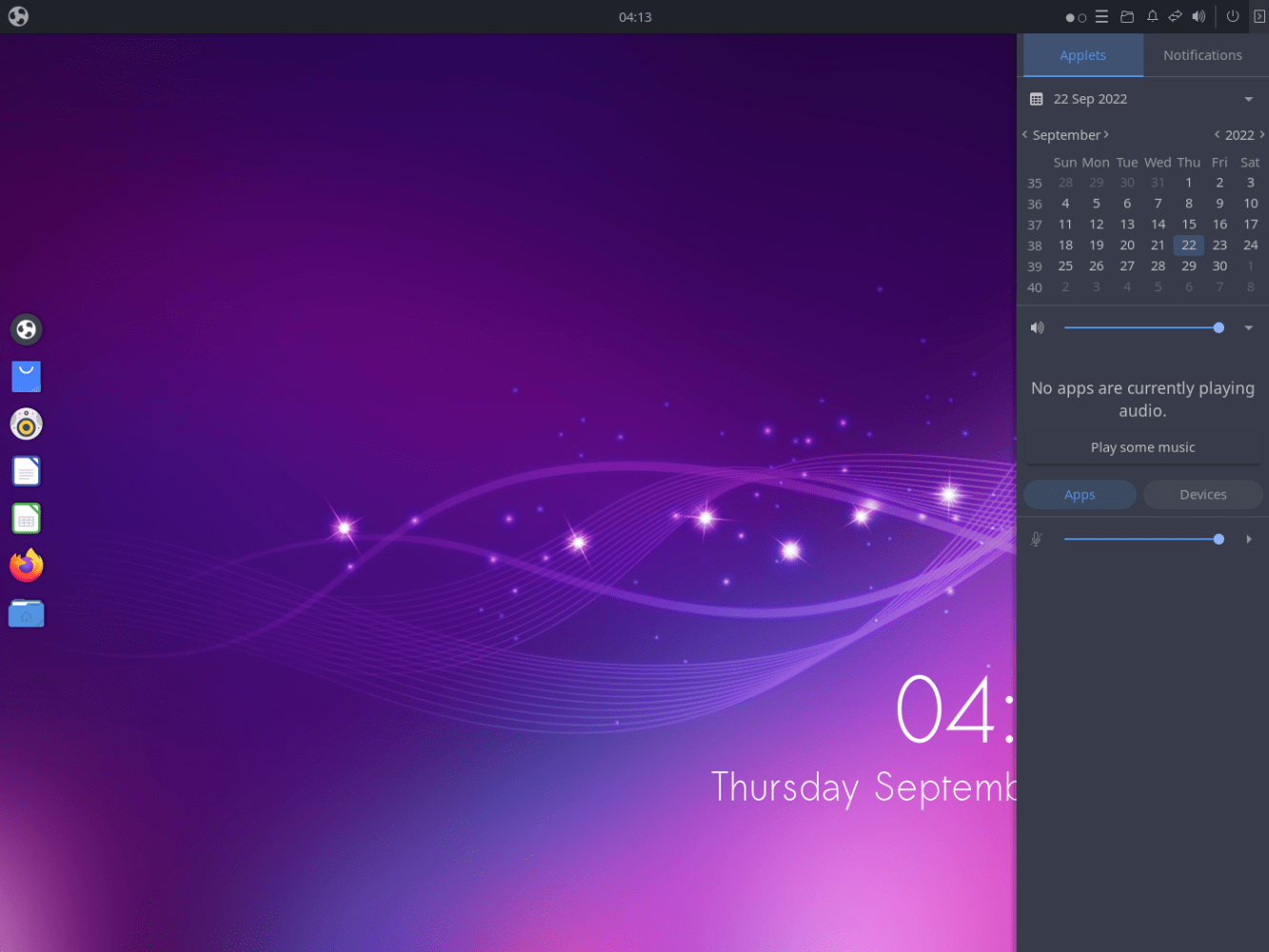
If you do not like Ubuntu’s official offering with GNOME, you can try one of the many official flavors that provide a different desktop environment on top of Ubuntu.
In simpler terms, you’re going to get the same Ubuntu experience, but, with a different user interface.
To make your user experience more pleasant, these desktop environments are pre-configured and themed accordingly, making them the perfect choice if you’re looking for something that works out of the box .
These are the currently available official Ubuntu flavors :
- Kubuntu (KDE Plasma)
- Lubuntu (The least resource-hungry offering, using LXDE/LXQT)
- Ubuntu Studio (A distro for creators)
- Ubuntu Budgie (Budgie desktop)
- Ubuntu Kylin (Tailored for Chinese users)
- Ubuntu Unity (Unity desktop)
- Ubuntu MATE (MATE desktop and tools)
- Xubuntu (Xfce desktop)
If you were confused about which Ubuntu version to opt for , our handy guide can be a great resource:
Suggested Read 📖

2. Linux Mint
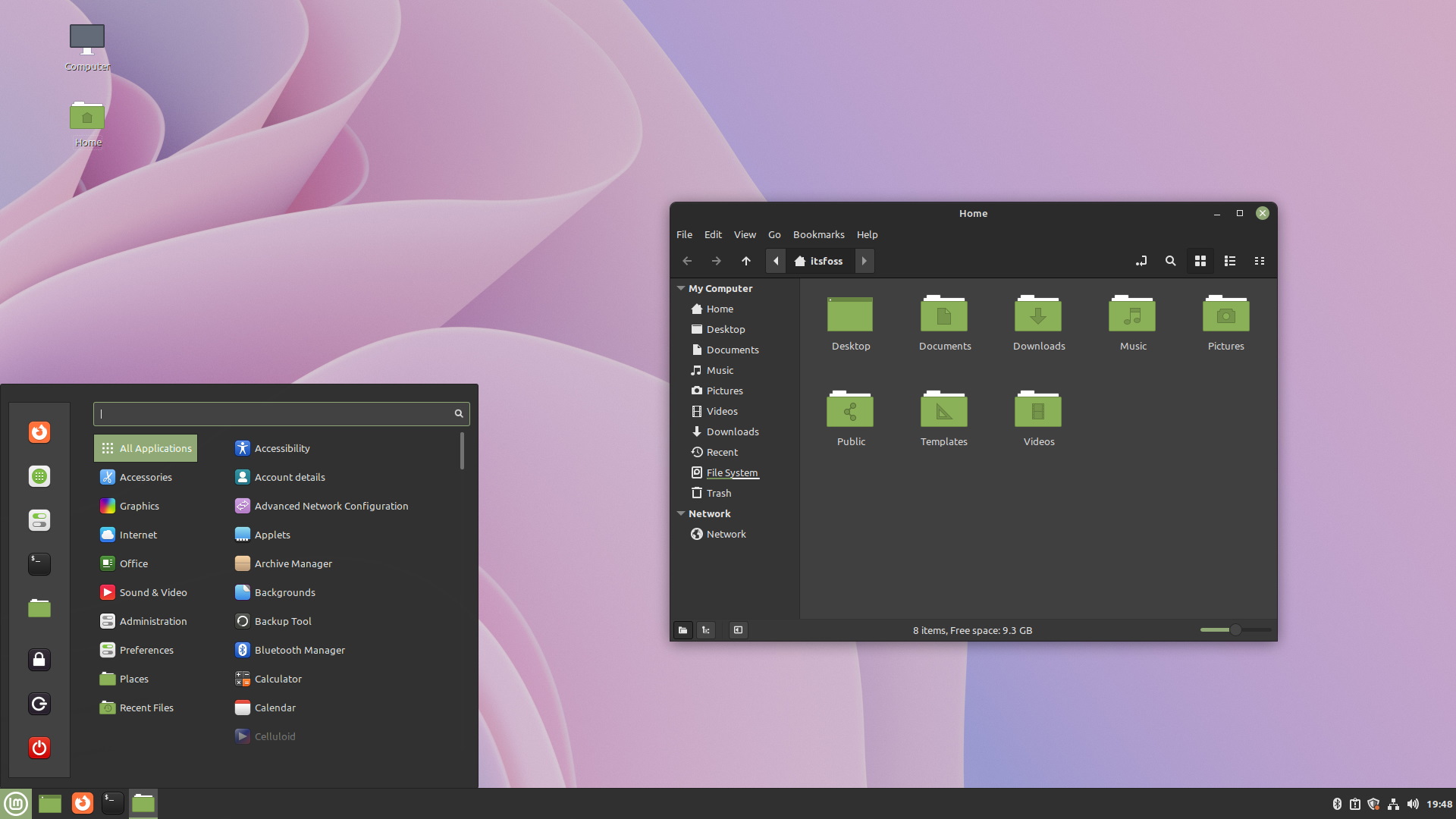
If I had to describe Linux Mint in one line, it would be, “Simple and elegant user experience with enough room for advanced users”.
With Linux Mint’s Cinnamon desktop, you can expect a polished and tailored experience and tools like Timeshift just sweeten the deal further, giving you a seamless experience with everything.
Linux Mint includes the essentials, which include an office suite, a set of applications to satisfy your multimedia consumption needs, and more. These perks make it perfect for beginners.
Key Features of Linux Mint:
- Beautiful UI.
- No Snap by default.
- Familiar experience for Windows users.
- Managing codecs and hardware drivers is pretty convenient.
- A straightforward, easy-to-use experience with the Cinnamon desktop environment.
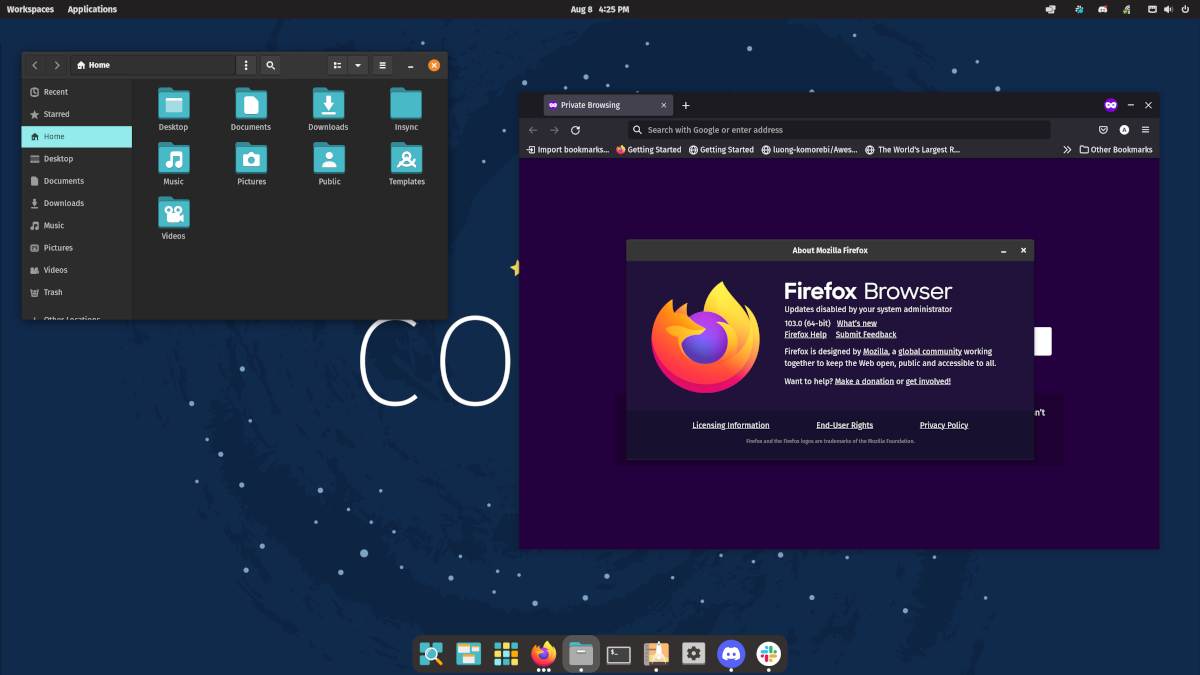
Developed by System76, a popular open-source hardware manufacturer, Pop!_OS 22.04 LTS is what I preferred to use as my daily driver for a long time, and there’s a strong reason behind it.
Pop!_OS regularly updates its Linux kernel package , running Linux kernel 6.6.6 at the time of writing. Yes, I’m aware that you can easily upgrade to the latest kernel in Ubuntu , but having official support is convenient, which is where Pop!_OS excels as an Ubuntu-based distro.
Apart from the latest kernel, you also get a beautiful cosmic desktop, and some preinstalled apps such as Eddy to install deb packages conveniently, apply disk encryption by default, and many other features to have a pleasant experience!
Key Features of Pop!_OS:
- Out-of-the-box support for Nvidia graphics.
- Cosmic Desktop (Customized GNOME experience).
- Provides basic functionality of Window manager.
- A recovery partition to revive the system from disasters.
4. KDE Neon
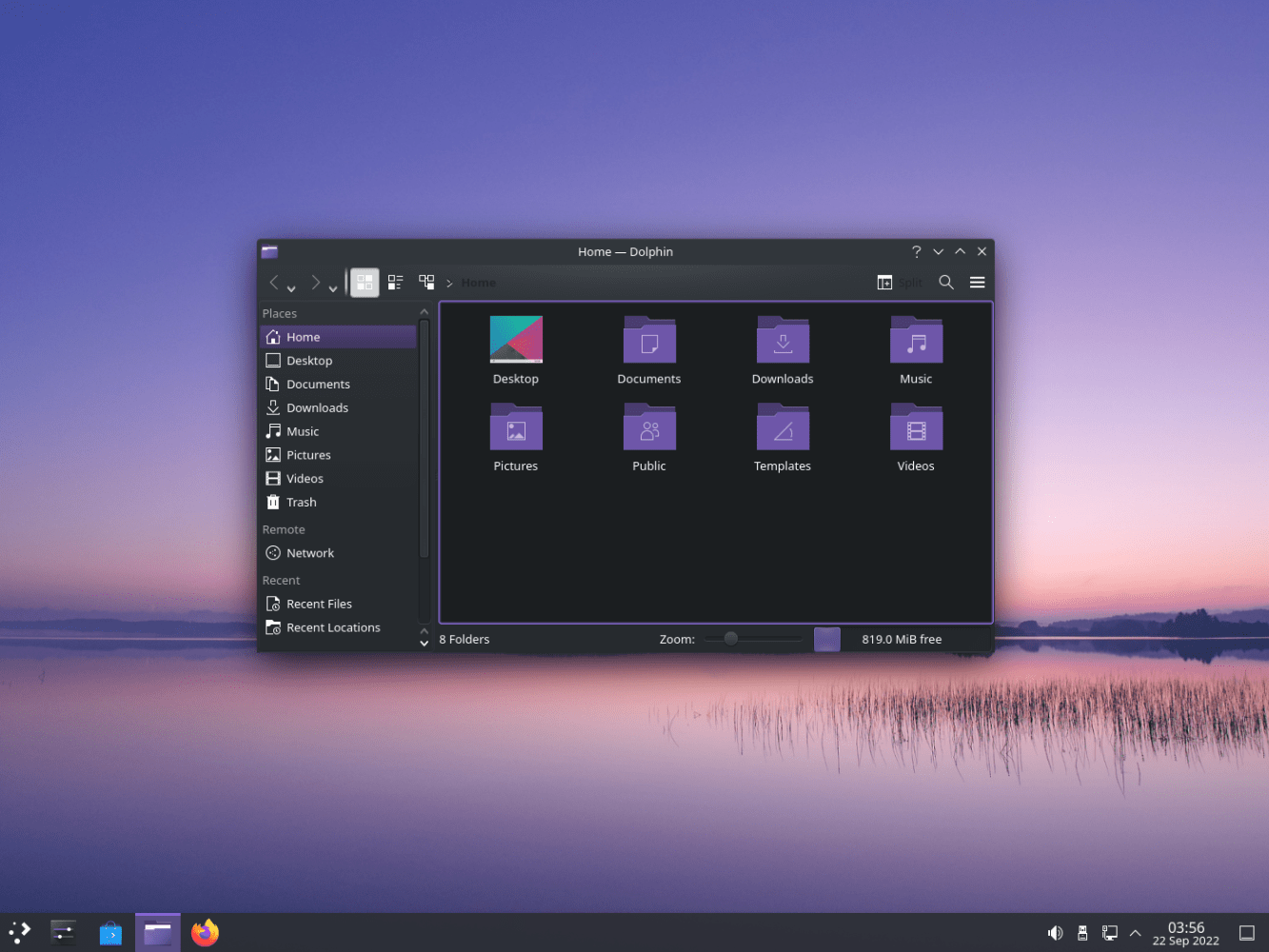
If you don't want the latest KDE experience, then KDE Neon is not for you. In other words, it is not tailored as a daily driver but aims to provide the bleeding edge KDE experience .
It is still one of the best Ubuntu-based distributions if you want to experience KDE’s latest offerings with an Ubuntu base.
There are plenty of other distros based on KDE Plasma; Kubuntu is your best bet if you do not necessarily want the latest experience.
And apart from that, KDE Neon ships with the bare minimum set of preinstalled tools, so users can have enough room to decide what they prefer for specific tasks.
Key Features of KDE Neon:
- Gets you the most recent version of KDE Plasma.
- The most vanilla KDE offering with an Ubuntu base.
- Features the latest officially released KDE software package.
5. elementary OS
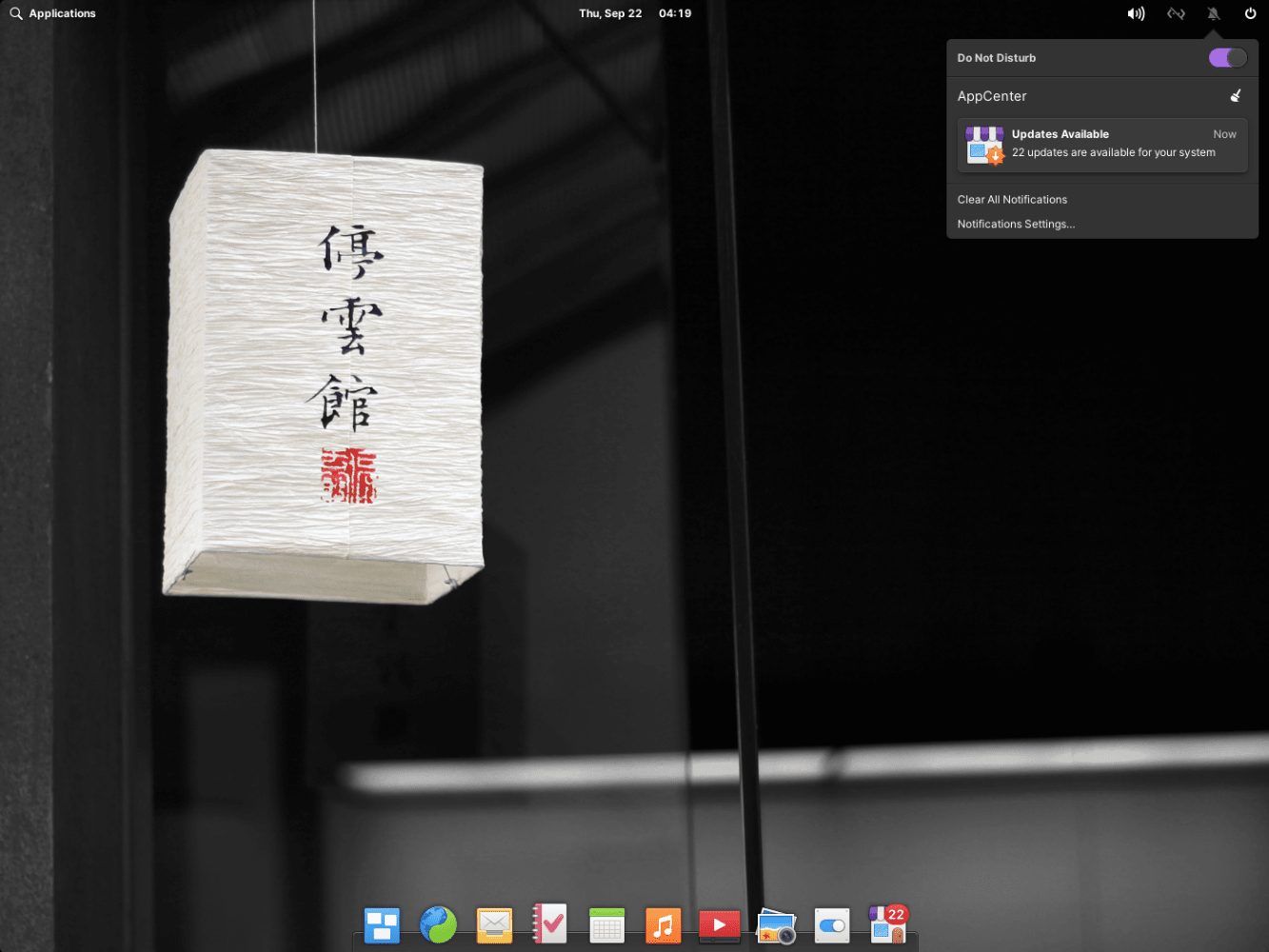
So, you are a fan of macOS and want to enjoy Linux? Well, then elementary OS will not disappoint you in any way.
As the developers have developed Pantheon desktop just for elementary OS, you’d notice the attention to detail in every aspect, be it a dark mode or the accent colors. You get a great user experience with elementary OS.
Compared to other Ubuntu distributions, it may not have a fast release cycle. But, they tend to offer a solid experience with every release.
Key Features of elementary OS:
- A tailored App Center.
- Has a picture-in-picture mode.
- Uses Pantheon, one of the most elegant desktop environments.
6. Zorin OS
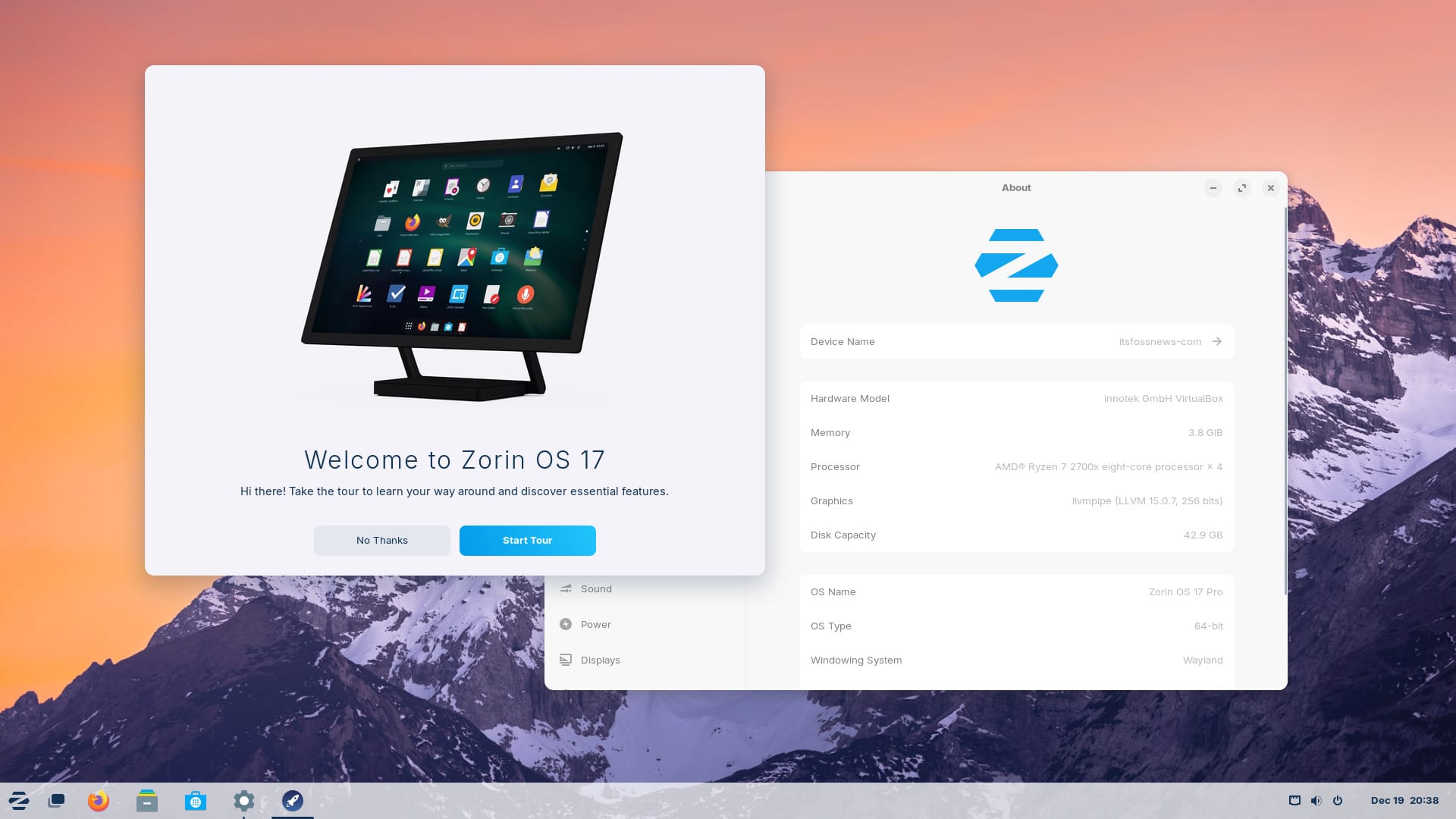
Zorin OS is yet another Ubuntu-based distro that gives you a polished experience . It makes Linux look stunning with its wallpapers, user interface tweaks, and other changes.
You can use its Zorin Connect tool to integrate your mobile device and computer seamlessly so that you can transfer files, control audio playback, and even use the mobile device as a touchpad!
Key features of Zorin OS :
- Ability to install Windows software without many tweaks.
- A lite version of Zorin OS can revive a PC over a decade old.
- Different layouts are available, resembling Windows and macOS.
7. Linux Lite

If you are searching for a lightweight distro that just works out of the box , then Linux Lite is made for users like you. It is one of the best (and simple) Windows-like Linux distributions to install.
Stability is another core feature of Linux Lite that explains why it uses Xfce as its main desktop environment.
Key Features of Linux Lite:
- Easy to use.
- Extremely lightweight.
- You can expect a stable experience with Xfce and the LTS version of Ubuntu.
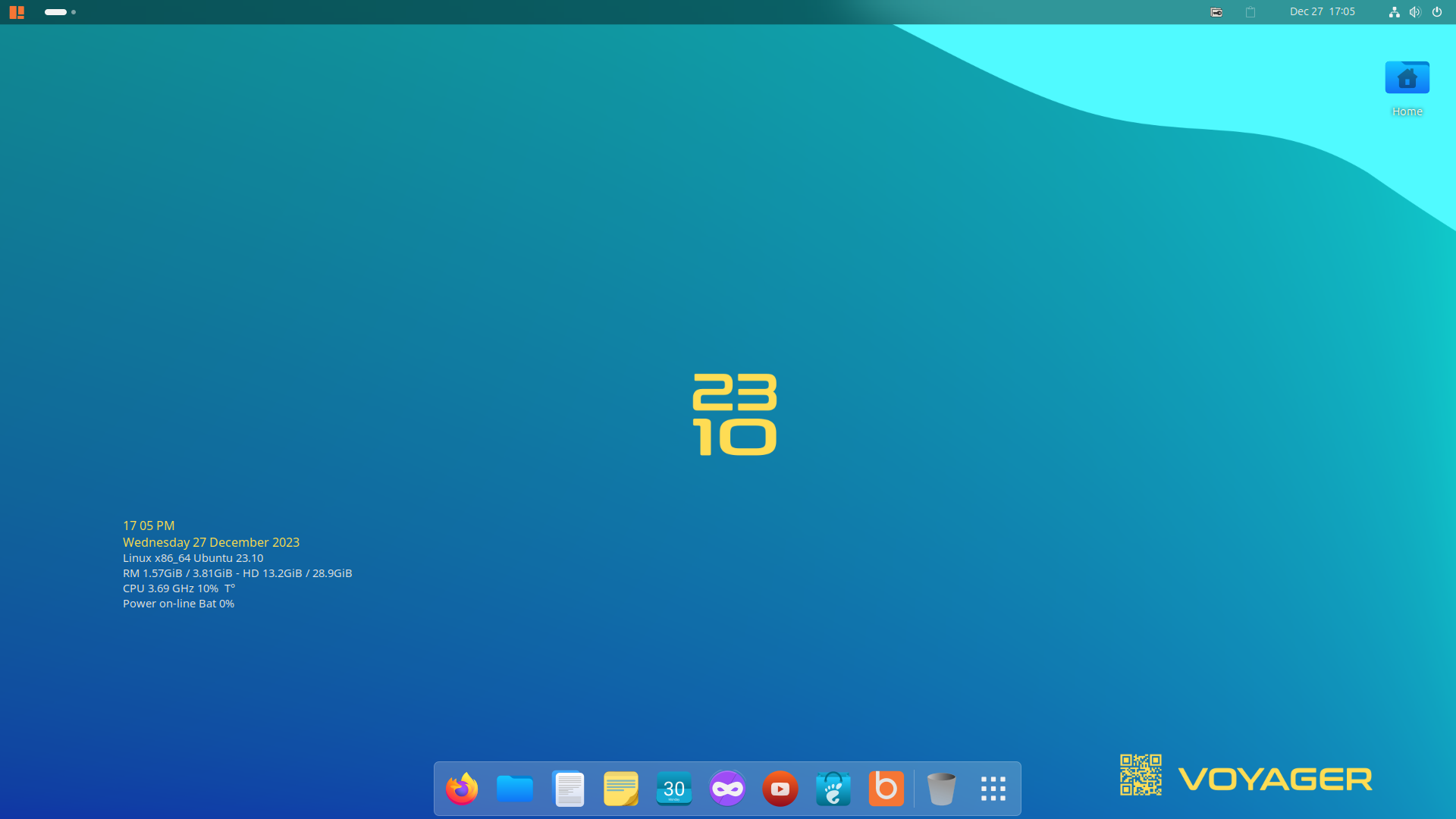
Voyager is an Ubuntu-based Linux distro that features GNOME and Xfce in its recent 23.10 avatar .
The distribution provides user choice from the get-go . If you like ergonomics, start a GNOME session or go with Xfce for a simpler and faster experience.
Voyager comes with a customized interface made to feel like an old, classy Linux experience.
I’d recommend this to anyone who loves to switch between environments, is seeking a customized experience, and the stability of Ubuntu.
Key Features of Voyager:
- Get regular updates based on the latest Ubuntu releases.
- Users can switch between GNOME and Xfce sessions in its 2-in-1 edition.
- Pre-configured with GUI elements and plugins to have a pleasant user experience.
9. Feren OS
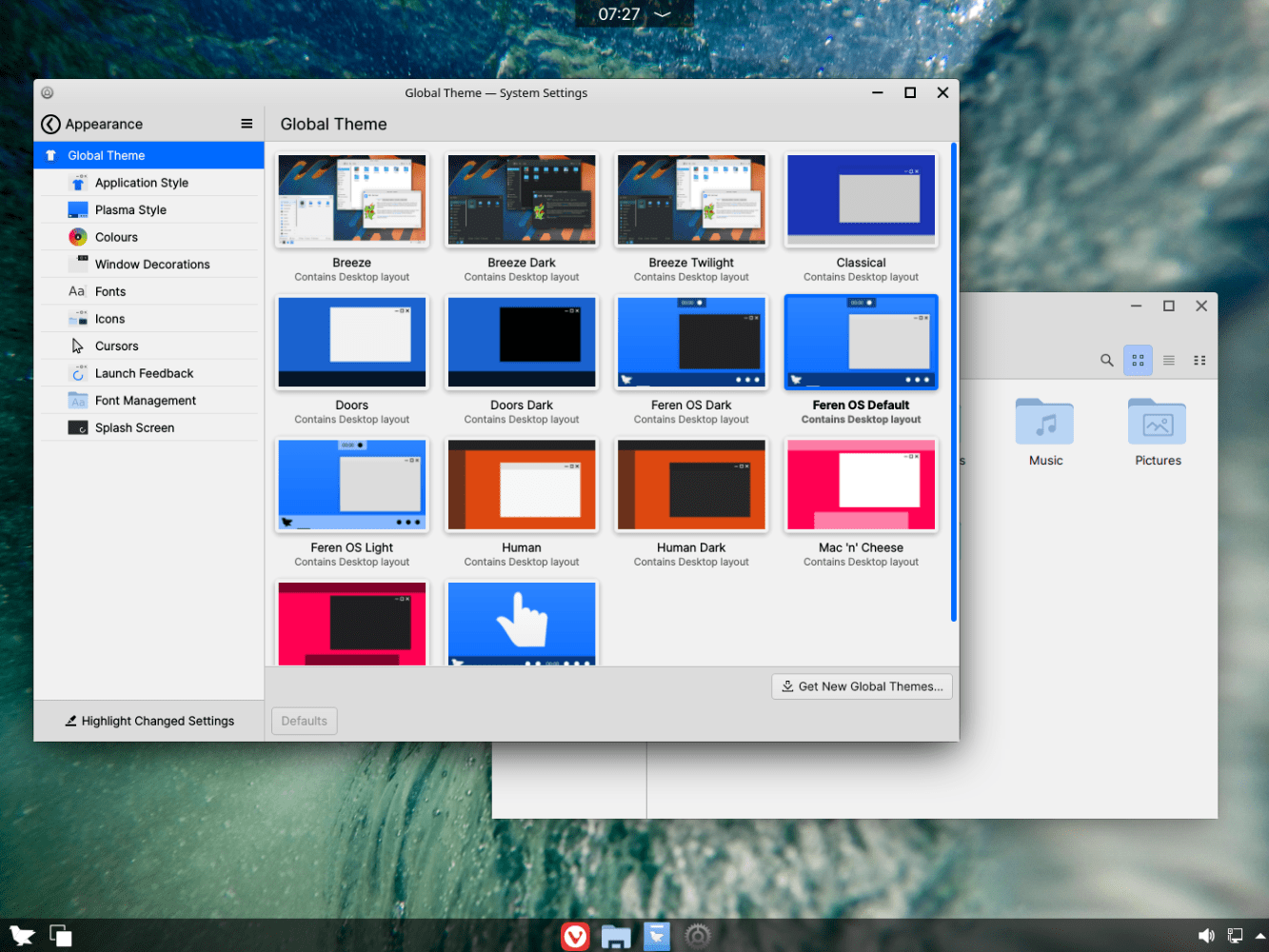
I already mentioned how Zorin OS offers you pre-configured layouts to better suit your preferences, but, it features GNOME. What if you’re a KDE fan?
Well, then Feren OS is just the one for you!
Apart from a pre-configured KDE experience , the memory footprint was also convincing to have Feren OS on this list. I’d suggest Feren OS to anyone who wants to get started with an Ubuntu-based distro powered by KDE Plasma desktop.
Key Features of Feren OS:
- Customized yet quite light on system resources.
- Web browser manager with pre-tweaked browsers for a better experience.
- Gets you a minimally configured and fine-tuned KDE experience out-of-the-box.
10. Rhino Linux
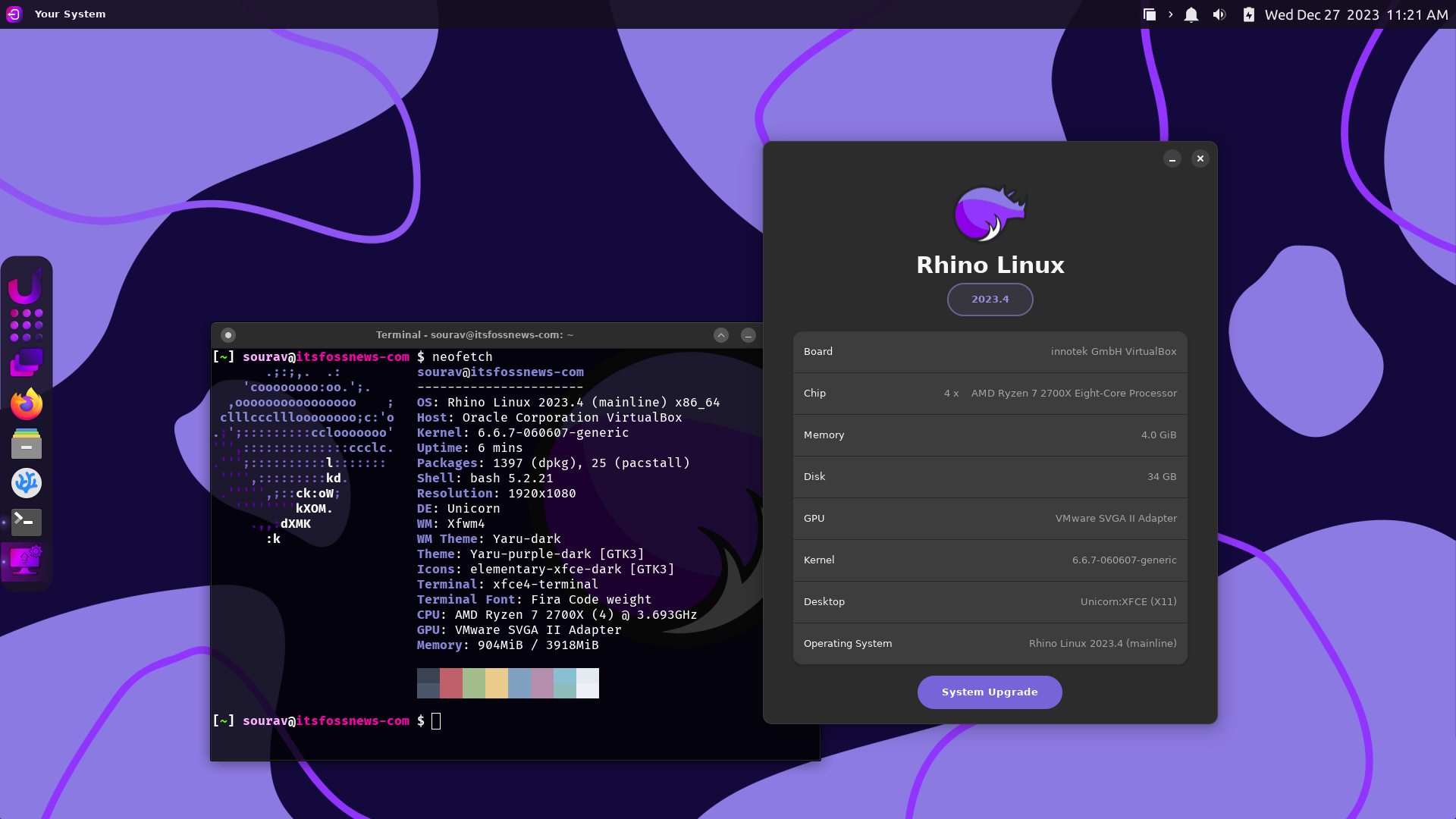
As the successor to the Rolling Rhino Remix project, Rhino Linux is an unofficial variant of Ubuntu that tries to provide users with a stable rolling-release experience that is not really common.
I have yet to try it, but going by the looks of it, it looks like a viable option for those looking for some Arch Linux niceties, but with Ubuntu.
Key Features of Rhino Linux:
- A rolling-release distro
- Features the Pacstall package manager.
- Uses a heavily customized version of XFCE.
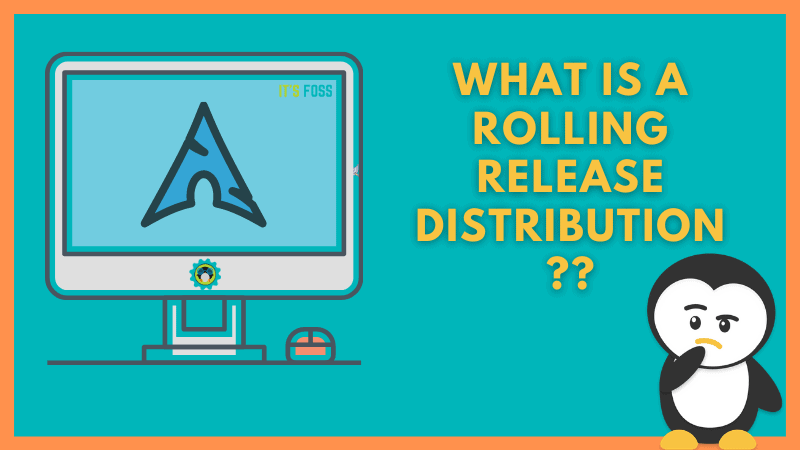
11. UbuntuDDE Remix
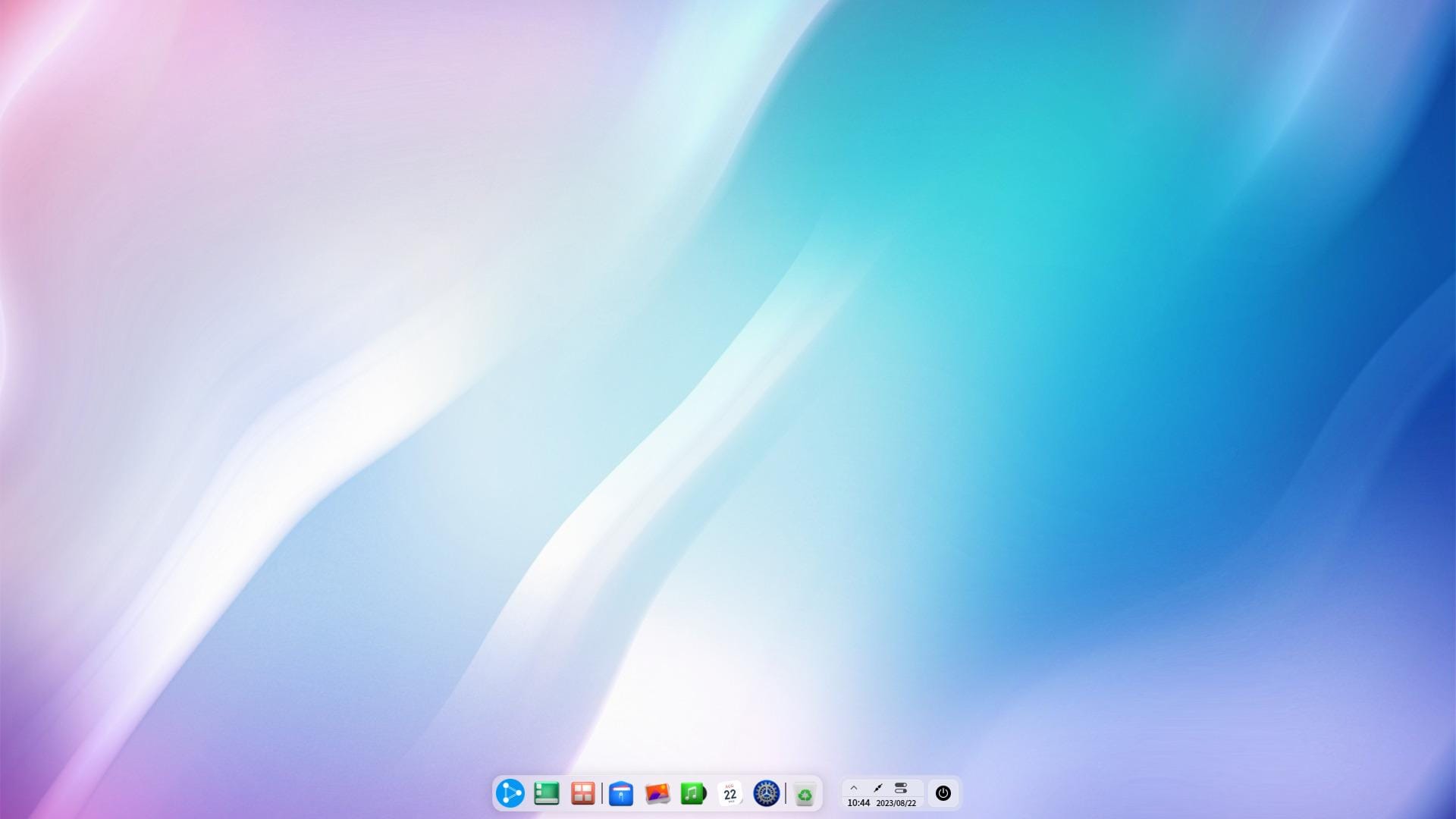
Do you like the Deepin Linux distribution, based on Debian? But, not interested in trying it?
Well, in that case, you can try UbuntuDDE Remix. It is not an official flavor , but it works pretty well with Ubuntu at its base.
Unlike Deepin Linux, it is not primarily tailored for Chinese users . So, you will find the language settings and the repositories set to the ones that work better than on Deepin Linux.
Key Features of UbuntuDDE Remix:
- Beautiful user interface
- A modern control center
- Deepin desktop environment
What's Your Perfect Ubuntu-based Distro?
Ubuntu remains the dominant choice to provide an easy-to-use experience to newbies and advanced users.
Every so often, we just want to get things done without the need to customize or control the various aspects of our distribution. In such cases, Ubuntu-based distros like the ones listed above save your time and give you plenty of options according to your preference.
💬 If you have to use one of the above-mentioned distros, which one would it be? Share it in the comments!
Sagar Sharma
A software engineer who loves to write about his experience with Linux. While reviving my crashed system, you can find me reading literature, manga, or watering my plants.
11 Terminal File Managers for Superior File Organization
Self hosting irc: what are your options, 13 open-source google chrome extensions i love and recommend, open source alternatives to google photos that can be self hosted, 7 amazing things you can do with a linux home server, become a better linux user.
With the FOSS Weekly Newsletter, you learn useful Linux tips, discover applications, explore new distros and stay updated with the latest from Linux world

Great! You’ve successfully signed up.
Welcome back! You've successfully signed in.
You've successfully subscribed to It's FOSS.
Your link has expired.
Success! Check your email for magic link to sign-in.
Success! Your billing info has been updated.
Your billing was not updated.
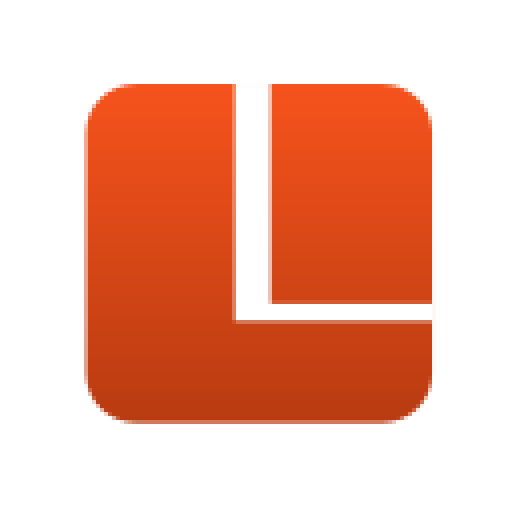
Voyager 23.04
EOL (fin de vie)
→ Documentation Voyager Express >
→ Liste logiciels Voyager > → Download Voyager >
→ Test USB / Install GNOME / Xfce Voyager >
→ Commentaires Voyager > → Liste Vidéos Youtube >
→ Présentation Japonaise > → Présentation 2 Japonais e >
Download Voyager 23.04

Script mise à niveau de Voyager 23.04 à 23.10 . Plus besoin de réinstaller.
Script Mise à niveau VOYAGER 23.04 à 23.10
Bonjour à tous. Je vous présente Voyager 23.04 en version finale. Une version 2 en 1 avec toujours cette même idée, d’unifier les bureaux Gnome et Xfce dans une unique distribution Voyager, à sélectionner à votre session. Le tout dans un style coloré complètement repensé pour ce duo, bureau Gnome 44 couplé au bureau Xfce 4.18. Avec la promesse enfin réalisée, d’avoir 2 systèmes unifiés Gnome et Xfce, léger, rapide, moderne, fluide, sécurisé et performant dans un environnement hybride pour PC et Tablette. Les 2 bureaux sont bien distincts et leurs applications respectives sont pour la plupart invisibles, pour l’un ou l’autre environnement. Cette version est basée sur le noyau Linux 6.2 et la distribution Ubuntu “ Lunar Lobster ” avec ses nouveautés. Voyager 23.04 a été compressé en zstd au lieu de xv pour plus de rapidité en clé USB. La 23.04 est une version intermédiaire avec mise à jour de 9 mois qui prépare la future version LTS – Long-term support – de 5 ans qui arrivera d’ici quelques temps pour Gnome et Xfce. Avec intégré, des options regroupées dans la Box Voyager comme Conky Control , Effects , Réparation , Screencast , Switch Ubuntu , Wine développement et Steam Gaming et des extensions Gnome sélectionnées selon les besoins PC. Un profil Spécial Gaming de type GS a été créé dans xfce. Avec des Thèmes et des Wallpapers nombreux et des logiciels essentiels. Cette version contient Logiciel – Gnome Software, qui a été préféré à celui de Ubuntu, pour gérer ensemble les packages Deb, Snap et Flatpack . Firefox a été installé en deb pour une meilleur compatibilité avec les extensions gnome et encore plein d’autres nouveautés à découvrir comme Scrcpy pour avoir son écran smartphone sur PC. Comme vous pouvez le voir, le nouveau thème sera nettement plus ensoleillé que l’ancienne version pour vouloir mettre la couleur à l’honneur, mais vous aurez toujours la possibilité de le changer par ses nombreux thèmes déjà intégrés. Attention, pour éviter toute confusion Voyager 23.04 est une personnalisation poussée à l’extrême de Ubuntu et non vraiment une distribution à part entière. Avec en son centre, dépôts et structures officiels pour éviter tous problèmes de sécurités et de confusions.
Sélectionner l’environnement le mieux adapté à vos besoins.

Voyager Gnome. Ergonomie et puissance.
→ TUTO FULL VOYAGER GNOME + XFCE >

Voyager Xfce . Souplesse et légèreté
Liste Applications, logiciels, outils Couleur Orange = xfce Système Multimédia Totem Player – Smtube + MPV (Youtube) – Goodvibes radio Codecs – Rhythmbox (audio) – Cheese Pitivi video Editor – Musique – Extension Screencast – PulseEffects – Parole player – Moc Music Terminal Bureautique – Graphique LibreOffice 7.5.2 – Evince (pdf) – Gnome Calender – Shotwell – Gimp – Eye of Gnome – Simple-scan – Notes – Atrils (pdf) – Gedit (texte) – Foliate (lecteur livres) – Mousepad – Ristretto Social – Internet Firefox 112 – Thunderbird 102– Transmission 3.0 – Pidgin Scrcpy (smartphone) Gaming Chess – 2048 – Sudoku – Solitaire- Mine – Mahjongg – Box Voyager + Steam + Wine-devel scripts
Équipements système recommandés
Présentation Voyager C’est une version 2 en 1 avec les bureaux Gnome et Xfce unifiés dans une unique distribution Voyager , à sélectionner à votre session. Configuration recommandée : – Processeur double cœur 2 GHz ou supérieur – Mémoire système de 4 Go – 25 Go d’espace libre sur le disque dur – L’accès à Internet est utile – Soit un lecteur de DVD, soit un port USB pour le support d’installation Choisissez votre architecture : 64 bits Idéal pour ordinateur avec : – Plus de 3 Go de ram – Processeurs Intel et AMD compatibles 64 bits – Démarrage UEFI PCS en mode csm – Modem Intel-based Apple Macs Supports : LTS ou Non-LTS – La dernière version du système d’exploitation Voyager pour les ordinateurs de bureau et les ordinateurs portables, Voyager non-LTS est livrée avec neuf mois de mises à jour de sécurité et de maintenance, jusqu’en juillet 2023. – La dernière version LTS de Voyager , pour les ordinateurs de bureau et les ordinateurs portables. LTS signifie support à long terme – ce qui signifie cinq ans de mises à jour de sécurité et de maintenance gratuites, garanties 5 ans. Toutes les vessions sont basées sur Ubuntu et pour l’essentiel, tout a été gardé pour garantir la sécurité de la distribution.

Session Gnome ou Xfce
Une version 2 en 1 Gnome et Xfce unifiés dans Voyager 23.04 . Aussi vous pourrez utiliser un environnement de bureau léger qui consomme moins de ressources système. Avec Gnome shell en moins, c’est plus de 200 mo de gagnés et de la légèreté logiciels, d’après mes tests et bien que Gnome, commence vraiment a rattraper son retard en terme de souplesse et légèreté. Vous pourrez facilement basculer entre les deux environnements, au moment de la connexion.

Redémarrez votre système. Sur l’écran de connexion, cliquez d’abord sur l’utilisateur, puis sur le symbole d’engrenage et sélectionnez Session Xfce pour vous connecter afin d’utiliser le bureau Xfce.. Vous pouvez utiliser la même manière pour revenir à l’environnement de bureau Ubuntu par défaut en sélectionnant Ubuntu. Dans la Box Voyager à la section Réparation, vous pourrez désinstaller tout Xfce aussi, si vous souhaitez garder que Gnome. A été fait en sorte, qu’une partie des applications Gnome se retrouve pas dans Xfce et vice versa pour éviter, confusions et doublons. Pour les retrouver dans les 2 environnements, aller dans la Home caché à home/(user)/.local/share/applications/ et supprimer l’application souhaitez.
Xfce a pour packages de base le minimum tels que, le gestionnaire de fichier Thunar, Mousepad pour le texte ou xfce4-terminal et tout xfce4. Le reste, avec Gnome ou en duo Xfce. Le système sera léger et différent de Xubuntu ancienne génération. Mais j’ai fait en sorte de remettre certaines options de l’ancienne Voyager basée sur Xubuntu 20.04 LTS et d’en améliorer d’autres ou d’en supprimer, pour éviter des confusions dans le surplus de choses devenues inutiles. Alors bien sûr, ça dérangera ceux qui voudrait que du Xfce sans Gnome comme à la belle époque ou je faisais des Xubuntu épurées et sans gnome. Mais les temps ont changé et je l’explique au chapitre nommé pourquoi, ci-dessous.
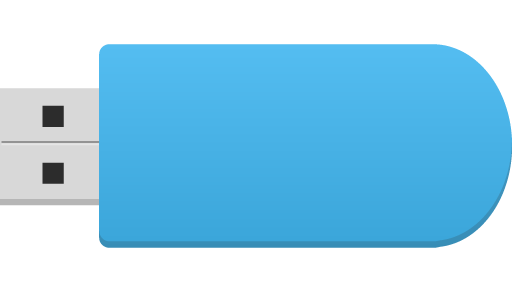
Si vous souhaitez tester GNOME et XFCE Voyager en Live sans installation Changer langues et clavier | Essayer et installation | Switch GNOME vers XFCE

Mettre la clé USB et au boot sélectionner Try or Install Voyager
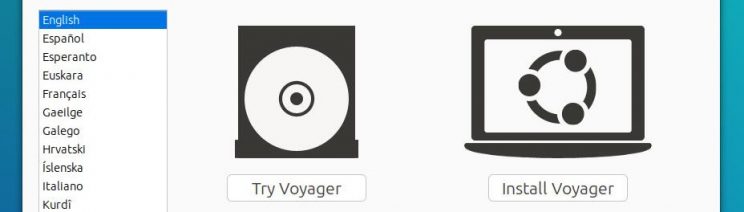
Après quelques instants, une fenêtre de choix s’offre à vous Essayer Voyager ou installer Voyager Une fois sur le live on pourra aussi installer. Une icône installer sera présente sur le bureau.
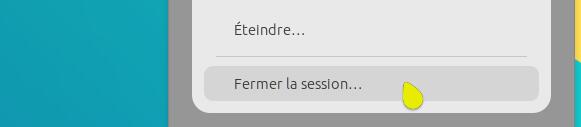
Une fois dans le live USB Voyager , vous arrivez directement dans le Bureau GNOME après avoir sélectionner Essayer Ubuntu. Pour switcher vers le Bureau XFCE , fermer la session au panel.
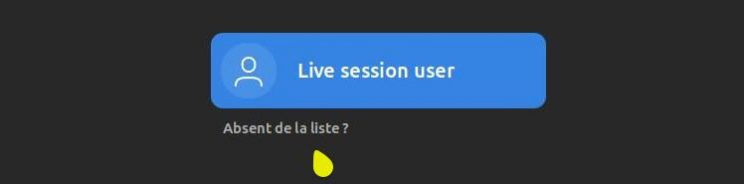
Sélectionner Not listed o u absent de la liste ? Nom Utilisateur=(rien) Appuyer sur Entrée
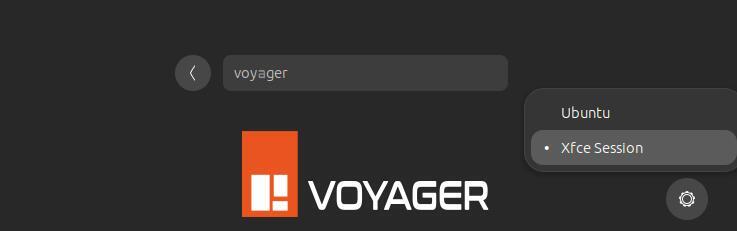
Identifiant= voyager
Sélectionnez le symbole d’engrenage Ubuntu ou Xfce Session
Mot de passe=(rien) Appuyez sur Entrée
Session XFCE
Dans XFCE faite la même chose pour repasser au bureau GNOME. Fermer la session.
Pourquoi ?
La raison de cette unification Gnome et Xfce est simple. Depuis le retour en grâce de Gnome et ma décision de refaire Voyager avec ce bureau abandonné et de faire une chose pour quasiment 2 bureaux Linux, je gagne en temps de travail et je peux mieux me focaliser sur l’essentielle. Avant, à me focaliser sur 2 distributions distinctes, je me perdais trop, en énergie et en tests. La 2 en 1 Voyager est la seule possibilité pour pouvoir garder un bureau Gnome conséquent et optimum avec en duo, du plus léger en bureau Xfce selon les besoins de chacun. Par contre, j’ai dû faire des choix d’ergonomie mais je pense avoir préservé l’essentielle, pour que l’aventure Voyager continue. Autre avantage, on a tout en une clé usb. Et une fois installé, on peut choisir son environnement si plusieurs personnes partagent un même PC. Enfin, aussi on peut se faire un avis rapide sur ce qu’on le souhaite de linux environnent. Le désavantage car il y en un, si on souhaite qu’un bureau et un seul par exemple xfce, on peut pas supprimer Gnome mais l’inverse oui, allez dans la Box à réparation, tout en bas. Pour le contraire, ça peut être un désagrément pour du petits matériels mais c’est pas vraiment un problème en soi. Alors Bon Voyager
Installation
→ How to install Voyager Linux >
Laissez Voyager s’installer à côté d’un autre OS, mais préférez le faire manuellement, surtout si on a plusieurs partitions occupées pour éviter les risques d’erreurs. Choisir autres dans l’installateur et :
Créer une partition point de montage / en ext4 (formater) un swap (une fois 1/2 votre ram)
→ How to use manual partitioning during installation ? >
Mises à niveau d´une version à l´autre
Version 22.10 à version 23.04 ?
Une mise à jour n’est pas une mises à niveau. Pour les mises à niveau Voyager d´une version à l´autre en LTS ou pas, obligation de refaire une installation neuve car il n´y a pas de dépôt Voyager mais uniquement des dépôts Ubuntu/Xubuntu et plus des PPA exotiques. Pour les plus expérimentés, vous pouvez tenter une mise à niveau par usb/dvd sur l´ancienne version en écrasant les fichiers, mais il en manquera des fichiers. Vous pouvez aussi faire une mise à niveau d´une LTS à l´autre, en faisant attention, mais il manquera aussi des fichiers. Faire toujours un backup de vos fichiers.
Mise à niveau Ouvrir un terminal : update-manager -d
Doc mise à jour ou mise à niveau ici
Passeport – Login
Login : voyager mot de passe : (rien)
Logiciels USB
Voyager 23.04 est construit avec Xorriso Compatible EFI et MBR
Pour faire une clé usb, prendre mintstick déjà installé sur Voyager ou télécharger ici . Ou Unetbootin ici Si vous êtes sur windows ou linux , prendre ce logiciel BalenaEtcher ici ou Rufus ici la liste des logiciel s USB LIVE ici Sinon, en DVD gravez bien en petite vitesse, dvd non usé…Attention, le logiciel Unetbootin refait lui-même son menu. Par contre, avec Grub-pc sans efi vous aurez le menu Voyager avec toutes les langues en boot USB ou DVD.
Windows prendre Rufus ici ou (Win + Linux) BalenaEtcher ici Live usb Voyager avec Mintstick lien ici Live Usb Voyager avec Unetbootin lien ici Pas d’USB au Bios – créer un CD/BOOT USB ici
Clé USB
Créez clé USB en ligne de commande Référence de votre clé avec usb monté Terminal: sudo fdisk -l
Si sdbX comme référence clé Terminal : sudo dd if=Voyager-23.04-amd64.iso of=/dev/sdb(X) && sync
TUTO EXPRESS GNOME
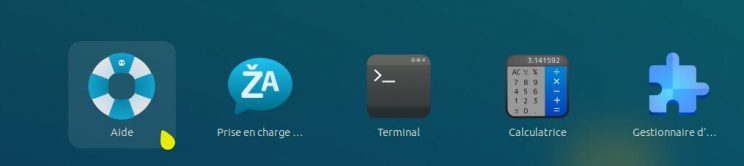
Manuel. Icône Bouée de sauvetage bleue dans recherche…
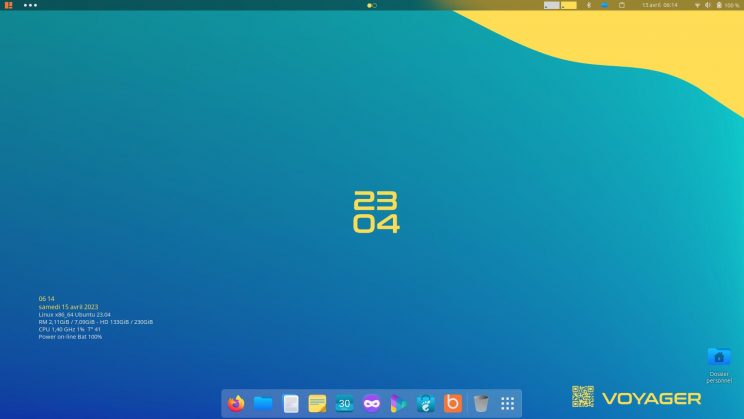
Bureau Gnome 44 dans un style épuré et coloré avec logo comme identifiant de l’OS. Ici Wallpaper par défaut.

La barre de doc en bas avec nouvelles icônes, à gauche conky système avec identification de l’Os.

Doc en bas avec nouvelles icônes, box comprise. Plus, souris jaune que pourrez changer si vous le souhaitez.
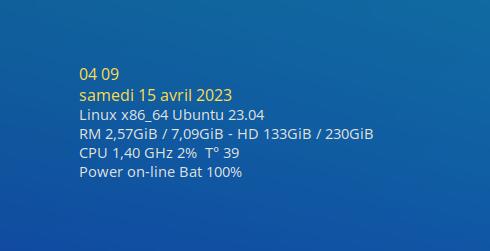
Conky avec identification de l’Os système. Dates et Heures en jaune. Que vous pourrez changer, si vous le souhaitez avec Conky Control, car cette version met à l’honneur les couleurs.

QR Code sur wallpaper par défaut de Voyager.
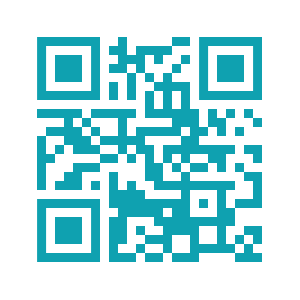
Comme vous le voir ci-dessus et sur les nouveaux Wallpapers de Voyager 23.04, un QR Code a été créer pour avoir le site Voyager directement sur votre mobile.
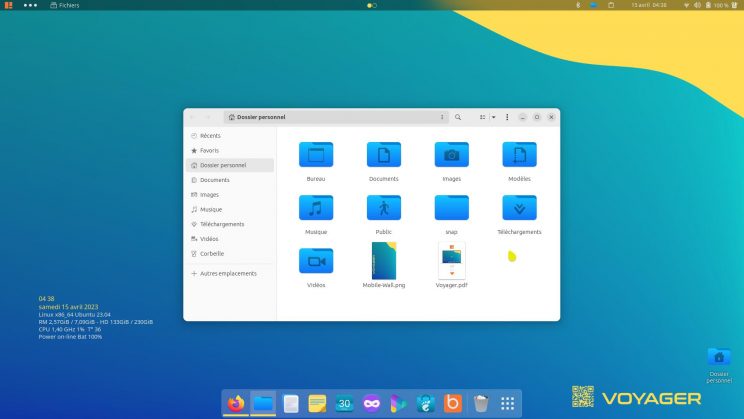
Nautilus avec nouveau thème icônes Bleus vifs
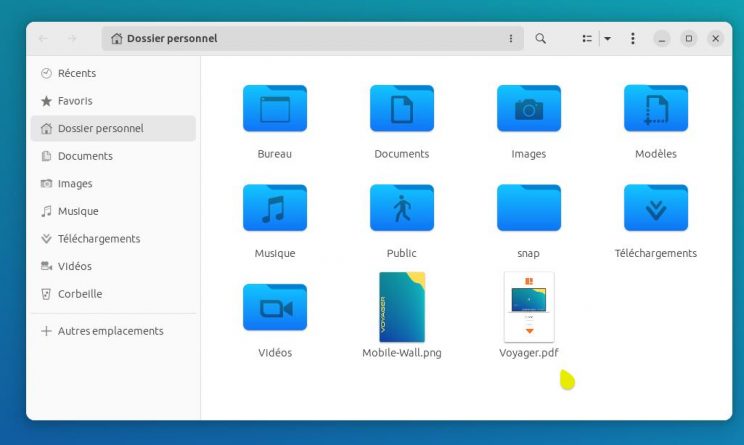
Dans nautilus, un tuto express et un wallpaper type 23.04 pour smartphone.
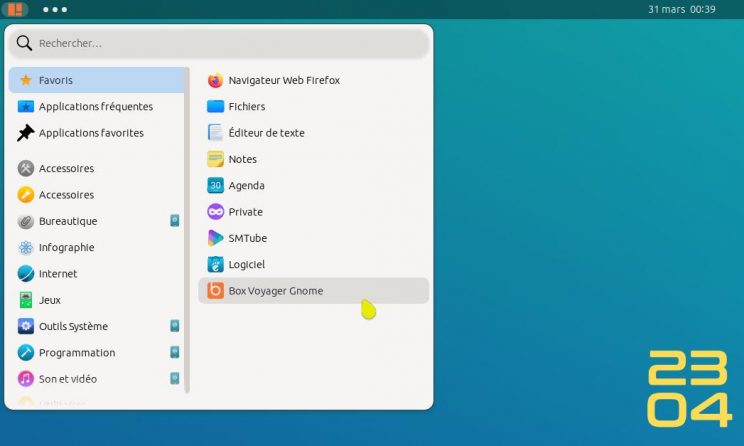
Menu express ordonné en groupes d’applications qui évite, d’aller sur celui de Gnome disposé en un bloc.
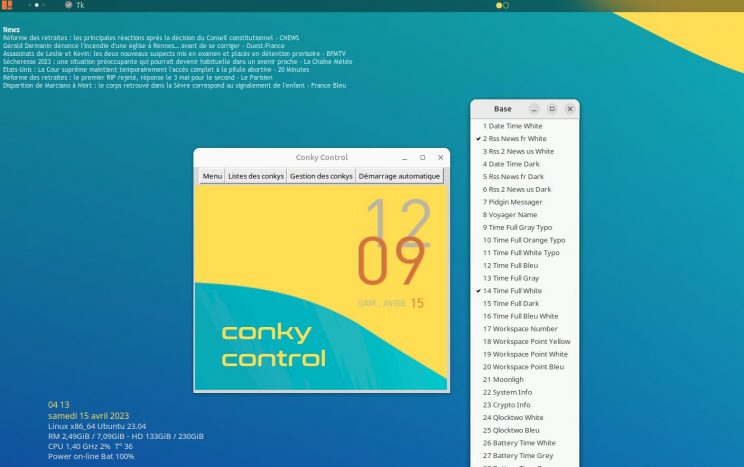
Conky Control dans la Box avec une multitude de conkys que vous pouvez régler.
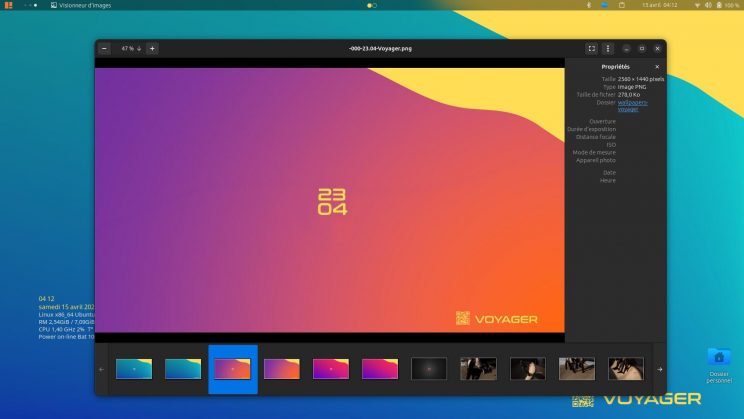
3 types de couleurs mélangées pour ce thème de fond d’écran spécialement créé pour Voyager 23.04 qui rappelle le soleil, la mer, la plage, le surf, les vacances lointaines…
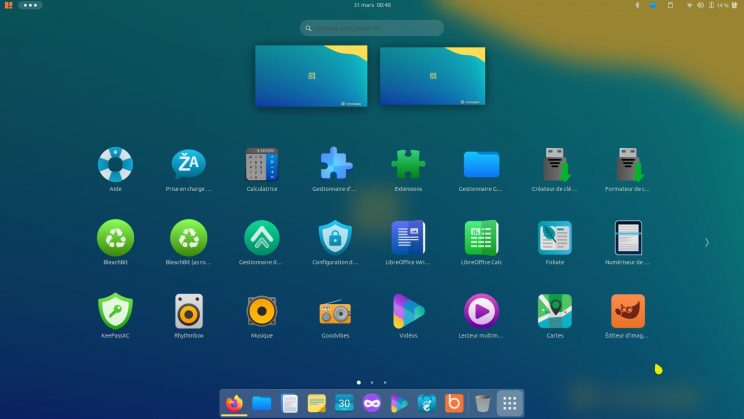
Menu applications de Gnome shell
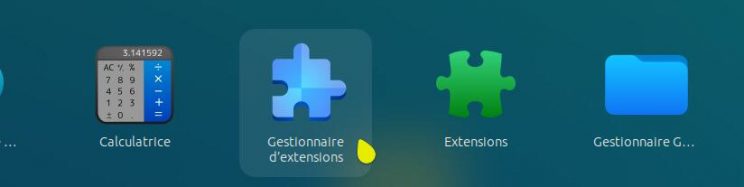
Gestionnaire d’extensions
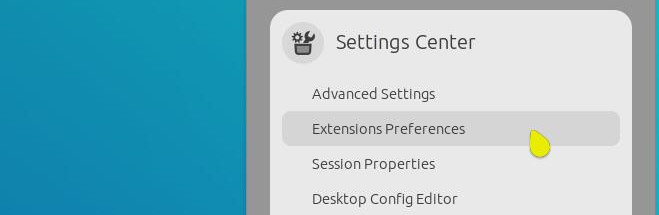
Gestionnaire d’extensions que vous pouvez trouver aussi dans Settings Center au menu du panel droit.
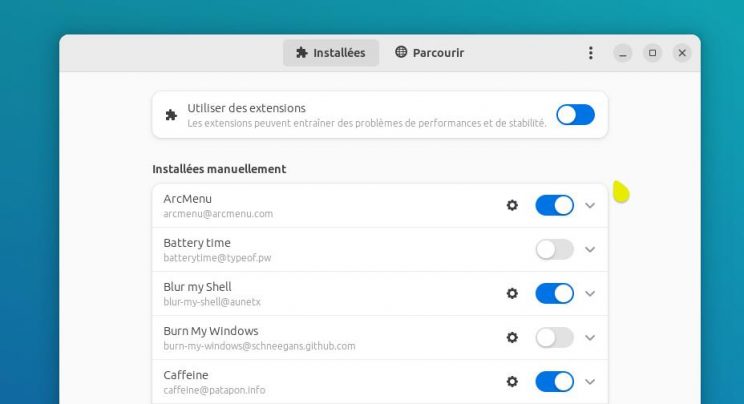
Il s’appelle « Gestionnaire d’extensions » et vous permet de rechercher et d’installer des extensions GNOME sans avoir besoin d’utiliser un navigateur Web. Il vous suffit de rechercher une extension à l’aide d’un mot-clé. Les résultats correspondants sont renvoyés en dessous. Vous pouvez cliquer sur un résultat pour lire une description de l’extension et obtenir un lien vers sa liste de page EGO. Cela révèle également le bouton d’installation sur lequel vous pouvez écraser…Il détecte automatiquement toutes les extensions GNOME installées, y compris les « extensions système » qui sont préinstallées. Sur Ubuntu, cela signifie que les modules complémentaires DING, Ubuntu Dock et App Indicator sont désactivés. Il y a aussi un commutateur global pour désactiver ou activer toutes les extensions GNOME.
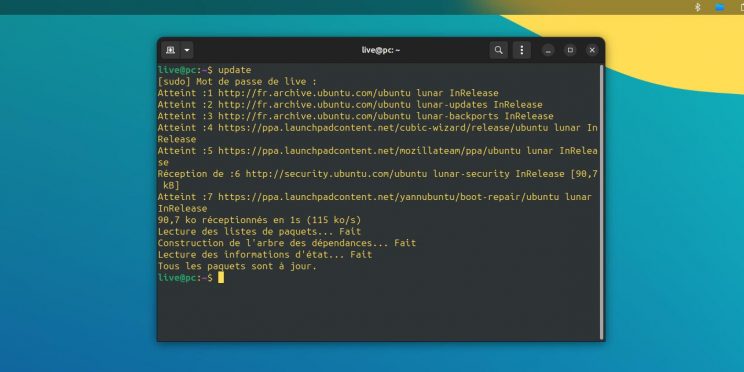
Raccourci créé pour Gnome Terminal. Les extensions Terminal ne marchant plus.
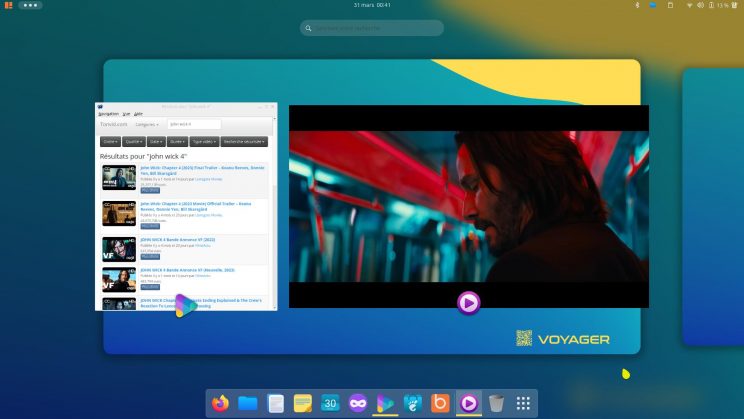
Vue applications et Bureaux virtuels dynamiques

A été rajouté une extension de glissement rapide par clic, avant arrière pour les bureaux virtuels. Icônes cercles jaunes au panel centre que vous pouvez obtenir en blanc, de même qu’une disposition droite ou gauche. Allez dans gestionnaire d’extensions.
Extension express pour bureaux virtuels.
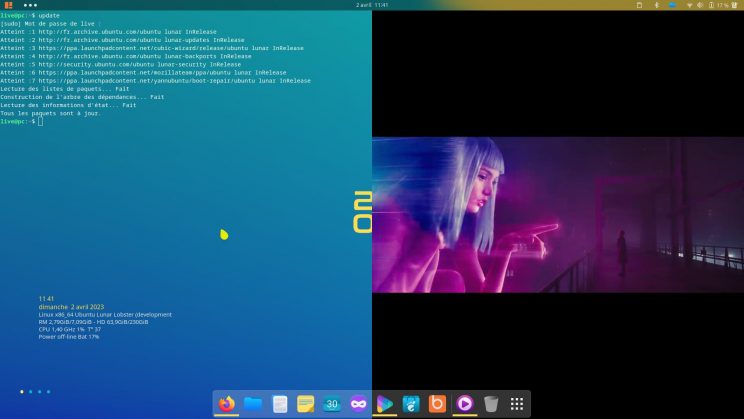
Tida terminal pour coder directement du bureau.
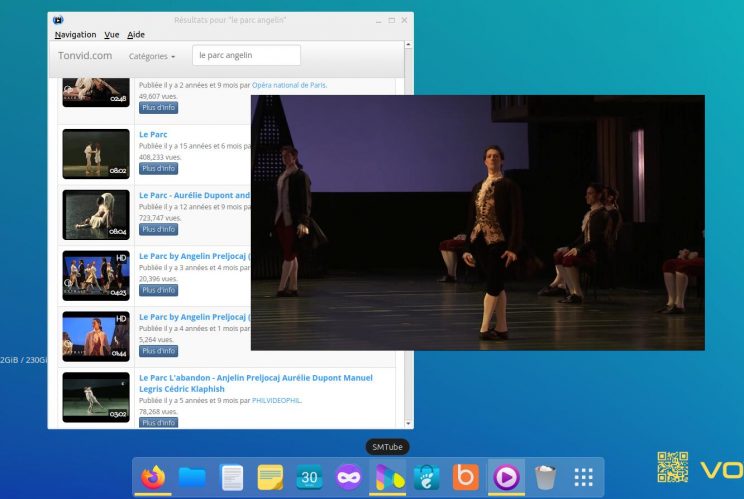
Smtube + Mpv en remplacement de minitube qui est plus mises à jour et marche mal. Ensuite Youtube a décidé de restreindre ce type de player par visites journalières. On peut quand même l’utiliser ou choisir l’api personnelle youtube ou aller directement sur site.
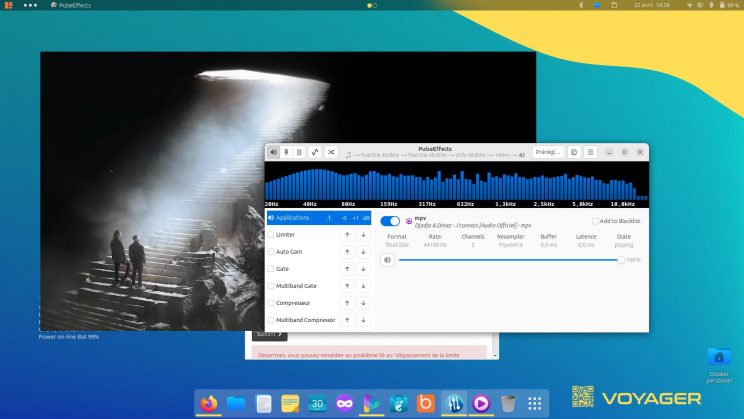
Pulseeffects
PulseEffects est un logiciel libre d’effets audio sous licence GPLv3 pour GNU/Linux, utilisant le serveur de sons Pulseaudio. PulseEffects embarque plusieurs types d’effets, pouvant être appliqués à la fois sur la sortie du microphone et à la fois sur la sortie des applications. PuleEffects est livré avec un limiteur d’entrée, compresseur, filtre passe-haut Butterworth, filtre passe-bas Butterworth, égaliseur paramétrique 30 bandes, excitateur, amplificateur de graves, amplificateur stéréo, freeverb, Stereo Panorama, Maximizer, Output Limiter et Spectrum Analyzer.
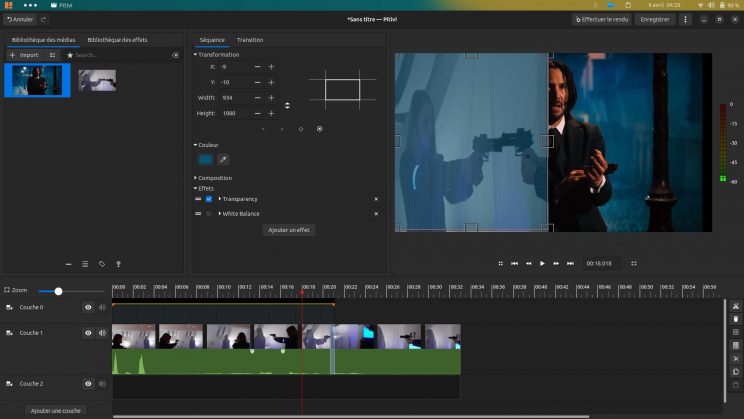
Pitivi logiciel montage vidéo Look cinématique
→ Pitivi look cinematic + proxy | John Wick 4 Test >
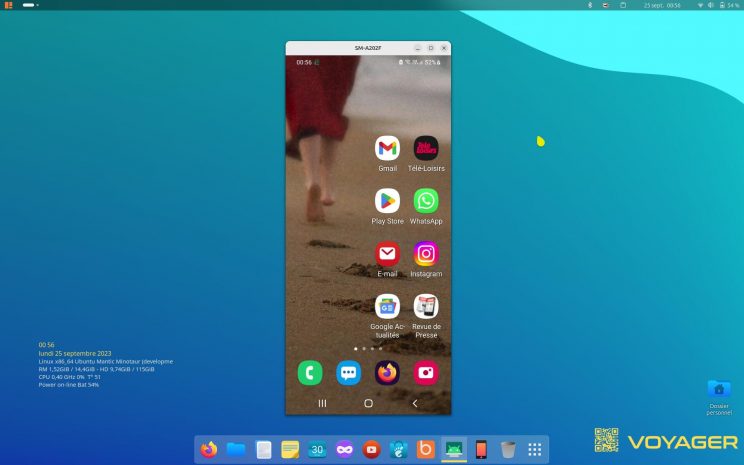
Scrcpy (screen copy) est un logiciel libre / open source permettant d’utiliser ou de cloner l’affichage de son smartphone Android sur son ordinateur. Il a également des versions pour MacOS et Windows. Votre téléphone devient alors pilotable depuis votre PC. Cela permet par exemple d’utiliser sur son PC des applications qui sont purement Android, sans faire appel à un émulateur Android.
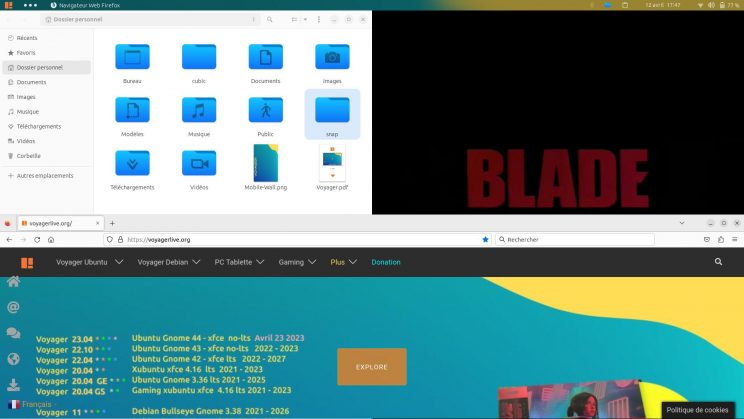
Ubuntu Tiling Assistant.
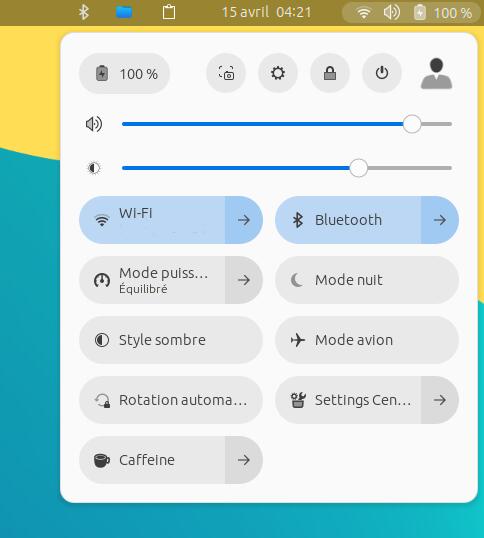
Menu panel droit avec son centre de contrôle basique et pratique. A été rajouté Settings Center, Caffeine et rotation automatique pour PC tablettes sur Wayland. Rotation automatique qui marche bien, sans extension sur org x11.
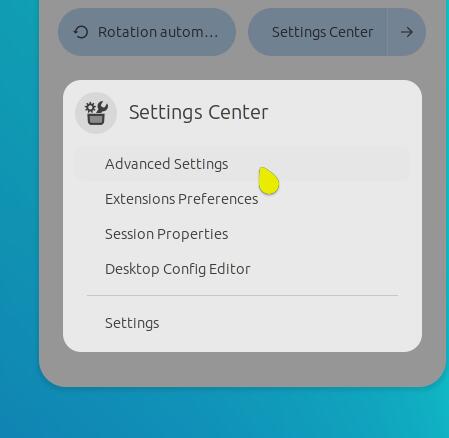
Settings Center pour aller vers des configurations plus poussées comme de changes thèmes styles et icônes, etc. Beaucoup d’extensions marchent plus sur Gnome 44, faute de mises à jour. Donc je ferais le choix de la rareté et de l’indispensable.
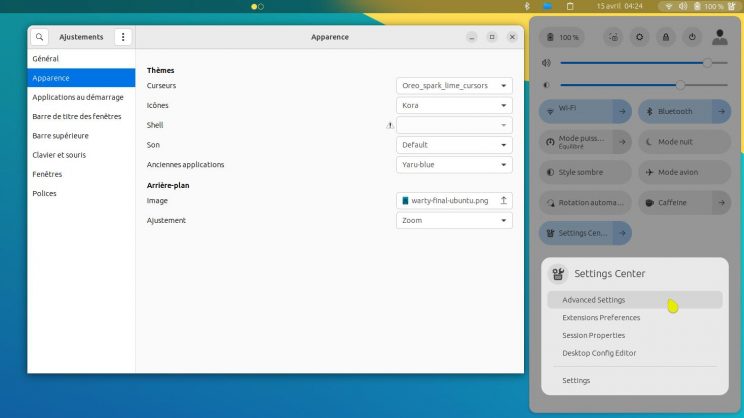
Dans Settings Center a été intégré Avanced Settings ou Ajustements pour régler l’apparence en plus poussée que Ubuntu pour Icônes, curseurs, thèmes etc…
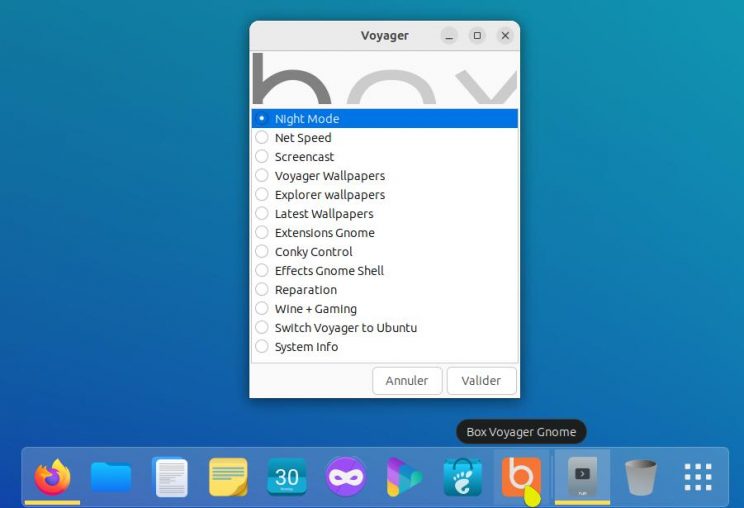
Box Voyager avec quelques corrections comme nouvelle icône, listes plus claires et nouveaux Wallpapers dans la rubrique Latest wallpapers…
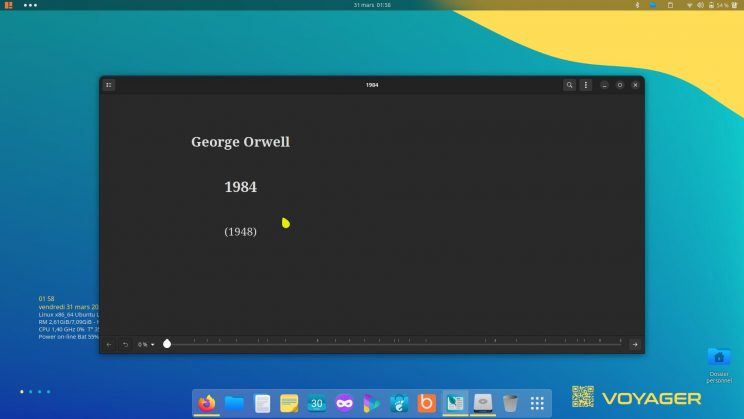
Foliate, un nouveau lecteur de livres électroniques qui manquait sur Voyager . Excellent et simple.. Alors oui je sais, les gens ne lisent plus et alors, comment vont-ils faire pour connaître ce 21ème siècles s’ils ne lisent plus, 1984 de Georges Orwell par exemple. Tout est déjà dedans avec l’inversion des valeurs et du sens alors, foncez ! Car la machine seule ne vous sauvera pas.
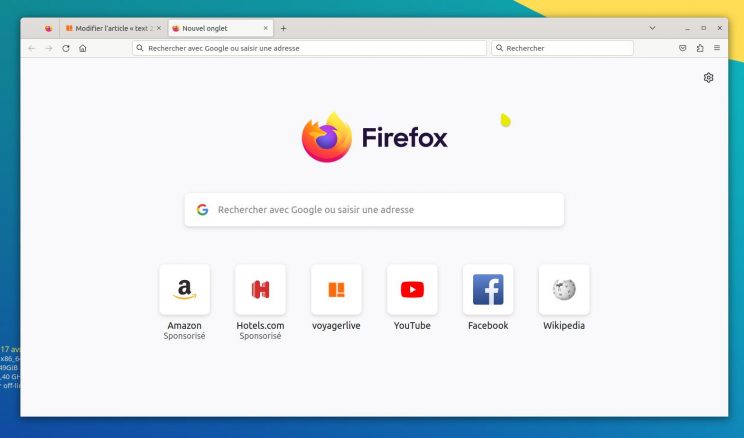
Firefox en deb et non snap
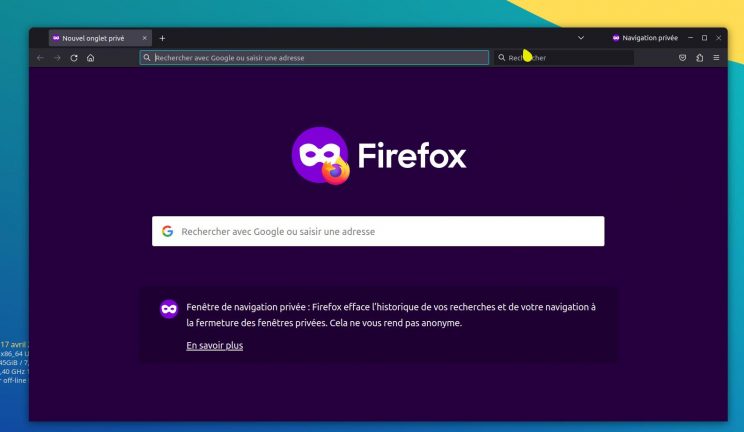
Firefox Private lancé directement du dock, icône masque violet
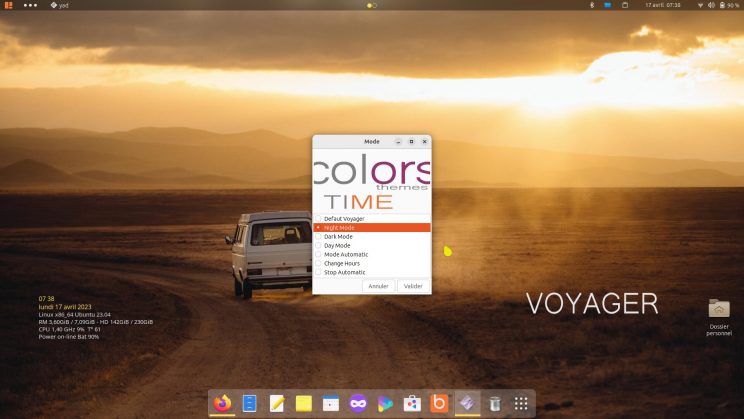
Box Voyager . Night Mode
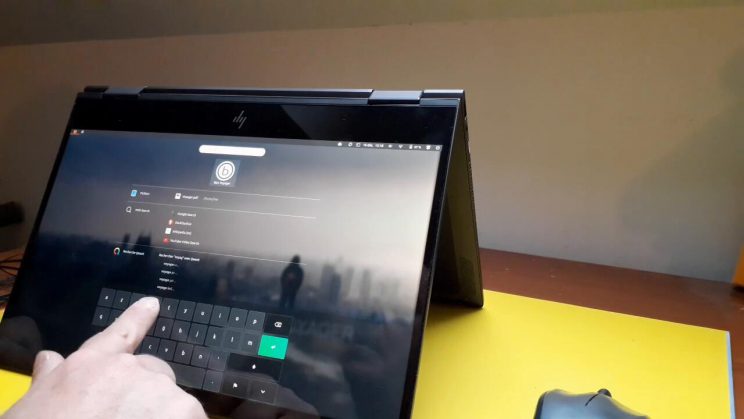
Voyager se met automatiquement en mode tablette. Ici en mode tente ou renversé…
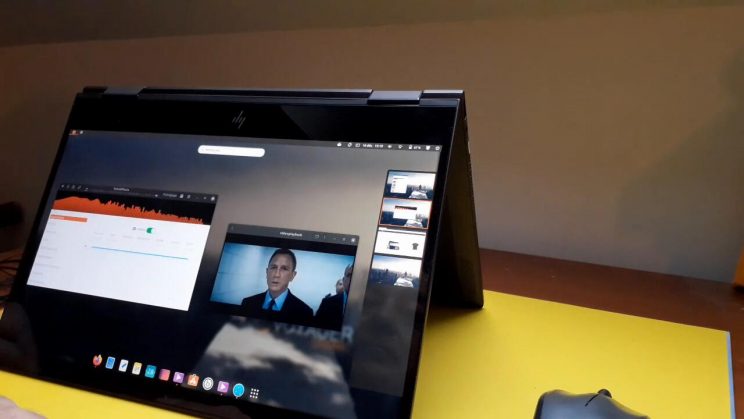
En mode tablette. tout est Fluide et rapide.
Activer Rotation automatique pour le mode tablette. Aller dans le menu panel droit.
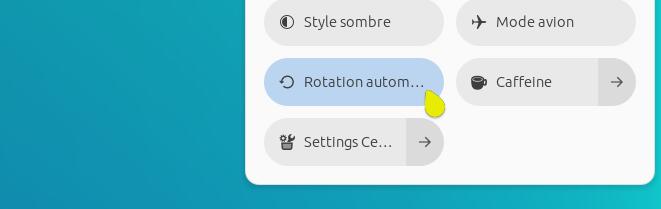
Activer Rotation automatique pour le mode tablette.
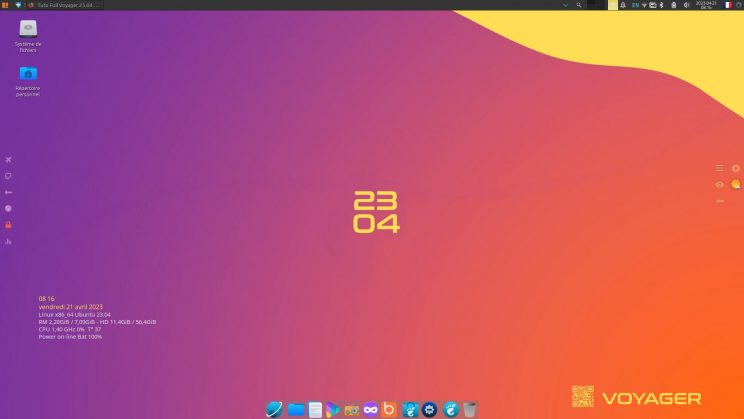
Vous pouvez aussi choisir l’environnement plus léger xfce Déconnectez-vous de la session et sélectionner xfce. Voir plus haut.
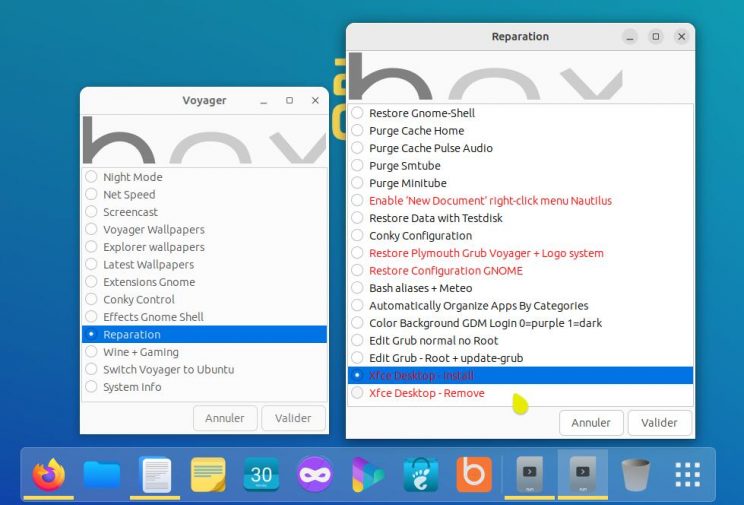
Désinstaller XFCE
Xfce Desktop – Install Xfce Desktop – Remove
Si vous souhaitez utiliser que Gnome, vous pouvez supprimer tout Xfce ou le réinstaller dans la Box à la section, réparation.. Attention, plus de session xfce. Mais l’inverse n’est pour l’instant, pas conseillé. Sinon, si vous voulez garder que XFCE, faudra installer Xubuntu et désinstaller gnome, mais la structure de Voyager sera déséquilibrée car a été fait en sorte, que le tout trouve sa cohérence dans le maintien des 2 systèmes. A vous de choisir.
Documentation générale pour Xfce et Gnome sur une autre page dédiée.
19 réflexions au sujet de « Voyager 23.04 »
Bonjour, merci pour ce travail » Rodolph » une belle version rapide et fluide je me reconcilie avec Gnome que j avais abandonndé en faveur de Xfce. a bientot je continue à vous suivre. et encore bravo. ritch
Merci. Oui tu es pas le seul être revenue à Gnome après il est vrai, sa chute vers une forme de pureté ou le Bureau pc à l’ancienne et que pratique toujours apple d’ailleurs n’avait plus sa place, a vouloir faire trop moderne et tablette. Maintenant, je le trouve vraiment de plus en plus conviviale et optimum avec quelques arrangments. J’aime bien xfce mais de pouvoir avoir le choix entre 2 systèmes, me parait une meilleure option. Bon Voyager chez gnome.
Hello community i would like to upgrade from Voyager 22.04 up to 23.04 is it possible ?
Une mise à jour n’est pas une mises à niveau. Pour les mises à niveau Voyager d´une version à l´autre en LTS ou pas, obligation de refaire une installation neuve car il n´y a pas de dépôt Voyager mais uniquement des dépôts Ubuntu/Xubuntu et plus des PPA exotiques. Pour les plus expérimentés, vous pouvez tenter une mise à niveau par usb/dvd sur l’ancienne version en écrasant les fichiers, mais il en manquera des fichiers. Vous pouvez aussi faire une mise à niveau d´une LTS à l´autre, en faisant attention, mais il manquera aussi des fichiers. Faire toujours un backup de vos fichiers.
Mise à niveau 22.04 à 23.04 Ouvrir un terminal : update-manager -d
boa tarde! achei muito bonita a distro! porem baixei a iso para testar e instalar, gostei muito mais não estou conseguindo instalar( instalei…mais ao reiniciar ele não está abrindo…. meu pc é um i5 3570 com 8gb de ram e video gt430. e tenho hd 320gb.
Peut-être un problème de Clé usb. Bien formater ou prendre ce logiciel mintstick qui marche trés bien : http://packages.linuxmint.com/pool/main/m/mintstick/mintstick_1.5.6_all.deb
clic droit dessus et installer. Formater avec puis installer…
2ème solution essayer ceci :
Ouvrir un terminal et faites 2 fois si nécessaire ses 3 lignes de commandes en copier coller et redémarrer session :
sudo chown -R $USER:$USER /etc/skel/ sudo cp -aR /etc/skel/. ~/ sudo chown -R root:root /etc/skel/
Hallo, habe es heruntergeladen und ausprobiert, ich war absolut begeistert. Nach der Installation sieht es aber leider aus wie eine Standard-Ubuntu-installation und nicht wie die Live-Version. Wenn ich dann Box Voyager Gnome starten möchte, passiert leider auch gar nichts. Tool startet nicht, es wird aber auch kein Fehler angezeigt. Zur Info: Ich nutze ein HP Laptop, SecureBoot enabled, Intel CPU mit Intel VGA und nVidia VGA, Installation inkl. Treiber ohne Probleme. Idee dazu?
Gruß Markus
Ouvrir un terminal et faites 2 fois si nécessaire ses 3 lignes de commandes et redémarrer session :
Der Hammer. Zu so einer Uhrzeit auch noch Fragen beantworten… Das war es, jetzt funktioniert es. Vielen Dank.
Bin noch Linux Neuling, versuche gerade von Windows zu wechseln und habe in den letzten Monaten viele Distributionen getestet. Voyager hatte ich vorher noch nie im Auge, aber nachdem ich eine News dazu bei Distrowatch las, musste ich das mal testen.
Ganz tolle Arbeit, habe ein wirklich gutes Gefühl, das damit wirklich mein Windows 11 abgelöst werden kann.
J’ai installé cette version 23.04 depuis le début en version bêta Je n’ai jamais rencontré de problèmes aucuns Je trouve cette version créée par « Rodolph Voyager »Superbe, une de ses plus belles œuvres Je trouve la cohérence de cette version parfaite, elle est d’une fluidité incroyable, c’est un pur bonheur que d’être sous Linux avec une telle distribution (je suis sous Gnome) pas sur XFCE Je n’ai qu’une chose à dire Merci merci et merci et bonne continuation !
Merci de ton avis et bon Voyager !
Felicitaciones a los desarrolladores, tengo una lenovo gaming hasta el momento todo va fino, gracias por el gran trabajo.
downloading thanks i from argentinian good system voyager
Merci….
Bonjour, je la trouve très bien et très différente des autres niveau look. J’arrivais pas à l’installer puis j’ai réussi sans problème. Je pense que je vais la garder et pas attendre la dernière. Ça me va..
Merci de votre travail. Est-ce que je peux l’installer ?
Oui bien sûr. Il y aura peu de changement par rapport à la version finale sinon des extensions en plus car enfin mises à jour. A bientôt
Laisser un commentaire Annuler la réponse
Votre adresse e-mail ne sera pas publiée. Les champs obligatoires sont indiqués avec *
Commentaire *
Aperçu de la confidentialité
- Sourceforge
- Distrowatch
日常のひとこまや思い付きを書き留めています。 お時間があれば、みてやってください。
”フレンドリーで世界の人気者 Linux Mint 22-Xfce をインストールしました。”
古いPCの再利用でお世話になっている
Linux mintのインストール方法がまとまって
とてもわかりやすいです。
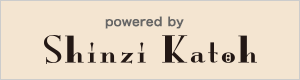
Rhino Linux's latest release makes it the Swiss Army knife of Linux distributions

ZDNET's key takeaways
- The latest version of Rhino Linux is available to download and install for free.
- Rhino Linux is a beautiful, rolling-release Linux distribution that works for both those new to Linux and those with plenty of Linux skills.
- Rhino Linux doesn't include a GUI package manager by default.
I'm a sucker for a beautiful Linux desktop. I go out of my way to either choose or modify the desktops I use to make them fit my aesthetic. Sometimes that's easy; sometimes it can be a challenge. That's especially so when you factor in that I've been using Linux for a very long time, so the distribution I choose for myself isn't something I'd recommend strictly for beginners.
Also: How to run a Windows app on Linux with Wine
You can imagine my excitement when I find a distribution that is both gorgeous and can serve users of all skill levels.
Such is the case with the latest release of Rhino Linux . When you first take a gander at the OS, you might be inclined to not take it seriously, but under that pretty UI is plenty of power, ready to be leveraged.
For example, immediately after logging in for the first time, you're greeted by a Welcome app that allows you to enable/disable the following:
- Flatpak beta channel
- AM (command line tool for AppImage)
Numbers 1-7 are all about package management and the installation of apps. Numbers 8-13 are all centered around containerization. All users will be interested in selecting the package managers available to the OS and developers/admins will want to also focus on the container tools.
There's something for everyone.
Also: How to create a bootable Linux USB drive
The only thing missing from the list is productivity tools, such as LibreOffice. Fortunately, those can be easily installed with one of the many package managers.
What's new in Rhino Linux?
This is a new release, and the latest iteration of Rhino Linux has plenty of newness to boast about. There's the new Unicorn Theme, which is all about purple. The Setup Wizard has received a major overhaul that caters to both new and power users.The pacstall package manager includes pkgbase splitting that allows for building multiple individual packages from a single pascript. And, of course, there have been numerous bug fixes.
For those who are curious, Rhino Linux ships with kernel 6.10.7 on the Generica ISO images, 6.9.0-okpine for Pine64 images, and 6.8.0-raspi for Raspberry Pi.
The desktop
Rhino Linux is a rolling release distribution based on Ubuntu and uses the Xfce desktop. Unlike most distributions that default to Xfce, Rhino Linux does a remarkable job of presenting the UI in such a way as to make it look very modern. With a left-side dock and top bar, the interface might not be immediately familiar to some, but it's still easy to use. Click to launch any app from the Dock or click the small square of dots near the top of the Dock to open the Application Grid, where you can start any application on the system.
Also: My 5 favorite Linux text editors (and why you should be using one)
When opening the Application Grid, you might also notice an app store missing from the package list. That's because there isn't one and it's the only reason why those new to Linux might stumble when taking their first steps. That's okay because installation of such applications can be done with apt-get, pacstall, snap, or flatpak. For example, installing LibreOffice with Snap is done with the command:
Of course, you can always install the Synaptic package manager GUI with the command:
Synaptic might not be the most user-friendly package manager on the market, but it's certainly easier than the command line (for new users).
You now have a GUI package manager from which you can install thousands of applications.
Because Rhino Linux uses the Xfce desktop, customizing the desktop won't be nearly as familiar as it might be with the likes of GNOME or Plasma Desktop. When you open the Application Grid, you'll notice two settings apps:
- Settings Editor
- Settings Manager
The Settings Editor is on the left and the Settings Manager is on the right.
This is where Rhino Linux really shows its true colors. If you open the Settings Manager (aka "Settings"), it looks like your average Settings app, where you can configure the appearance, hardware, system, and other aspects of your PC. The Settings Editor is a different beast, one that allows you to get really granular with the Xfce customizations.
Where the Settings Manager is a GUI for all, the Settings Editor is for those with enough Xfce experience to know what they're doing. For Windows users, think of the Settings Manager as the regular old Settings app and the Settings Editor is more like the Registry Editor (but only for the desktop environment). If this is your first time using Xfce, don't bother with the Settings Editor until you're far more familiar with the desktop.
For someone like me, the best thing about Rhino Linux is that (outside of the missing LibreOffice and app store packages) the developers seemed to have thought of everything to make this a very efficient and effective desktop. There's quick access to specific folders in the top left corner, window tiling, a right-mouse click desktop menu, a powerful (global) search bar (click the U at the top of the dock), the one-click upgrade, and so much more. Rhino Linux is what I'd call the Swiss Army knife of Linux distributions because it can do just about anything. You can even install Steam for gaming .
Who should use Rhino Linux?
As far as target users, Rhino Linux could easily work for anyone. Would I recommend Rhino Linux to someone who's never used Linux? Yes… with an asterisk. To those users, I'd warn them not to get overwhelmed at first and not to hesitate to google terms like flatpak, snap , and AppImage , and to not be afraid of the command line .
Also: 7 things I never do after I install Linux (and why you shouldn't either)
For experienced users, I wouldn't just recommend Rhino Linux. I'd encourage using it because this distribution can do so much. It even ships with VSCodium (the open-source equivalent of Microsoft's VS Code) and makes it very easy to add container support to the OS.
Rhino Linux is a beautiful Linux distribution but don't assume this OS is just a pretty face. There's a lot of power and flexibility under the hood.
Open Source
The 7 biggest practical differences between windows and linux for users, the best linux laptops: expert tested, 7 things i never do after i install linux (and why you shouldn't either).

IMAGES
VIDEO
COMMENTS
Voyager 24.04 LTS. Vidéo full Voyager 24.04 LTS. Version 24.04.1.2 - 30 Août 2024 Version 24.04.1.1 - 22 Juin 2024 Version 24.04.1 - 2 Juin 2024 Release 26 Avril 2024. 5 ans de mises à jour - Avril 2029 Install 10 mn Out of the Box. Distribution Kernel 6.8 Gnome 46 + XFCE 4.18 Basé sur Ubuntu 24.04 lts. Download Voyager 24.04.1.2 LTS
The default desktop 'experience' weaves together Conky, Plank and Xfce. Voyager's heavy use of Conky delivers a raft of on-desktop information and effects by default, including a system resource monitor, network speed display, clock with date, and even a live animated sound equaliser. Two quick panels are affixed to the left and the right ...
Arm Mbed OS. Platform operating system designed for the Internet of Things. Download Voyager for free. I present to you Voyager 24.04 LTS in final version. A 2-in-1 version with, for the first time, the Gnome and Xfce desktops unified in a single Voyager distribution, to be selected during your session.
Voyager includes Pitivi, MPV and Rhythmbox all together for playing videos and music. For productivity and documents, it includes Maps, Calender, Foliate reader app, KeePassXC and scrcpy android screen mirroring tool. Since the primary ISO file include both Xfce and GNOME desktop, hence you get to experience a few native Xfce apps as well.
The latest release in the world of Linux, Voyager 24.04 LTS, introduces a novel approach by combining two popular desktop environments, GNOME and Xfce, into a single distribution. Based on Ubuntu ...
https://voyagerlive.org/voyager-23-04/ Voyager 23.04 | Gnome 44 + xfce 4.18. Release 21 april 202300:00 introduction00:06 Gnome12:05 Xfce
Moreover, Voyager caters to Debian enthusiasts with a variant that boasts the Xfce desktop environment, making it a versatile choice for Linux lovers. Under the Hood. With the recent release of Ubuntu 23.10, the Voyager team has wasted no time in crafting Voyager 23.10, and it's packed with changes. One noticeable shift is the increase in ISO ...
Voyager Linux (aka Voyager Live) is a Ubuntu LTS and Debian-based Linux distribution which features a customized desktop experience with out-of-the-box themes, icons, wallpapers and Conky widgets. It brings GNOME, Xfce desktop experience with its customizations. Moreover, Voyager Linux also offers separate editions for Gaming and Tablet devices.
I recently switched to xfce. I like gnome 2.0 and kde is pretty awesome, but I just want a desktop that works and works easily and gets out of the way. Xfce does that. What I'd like is easily configurable panel profiles. You could have the standard windows classic panel, a gnome 2.0 panel configuration, a default xfce style, etc.
Voyager Linux is a French Distro based on Ubuntu 22.10 featuring both the Gnome 43 and Xfce Desktop in one distro!SUPPORT THE CHANNEL WITH A BREWSKI🍻 Paypal...
Voyager Live is an Xubuntu-based distribution and live DVD showcasing the Xfce desktop environment. The Voyager Live project has published a new release, Voy...
On 24th August 2021, the Voyager team has announced the release of Voyager 11. It is the first release from the Voyager Linux project with Debian 11 Bullseye Foundation. Voyager 11 completely discards its flagship Xfce desktop and is moving towards a GNOME shell experience.
When it comes to the pre-installed applications, Voyager 20.04 LTS will come with PulseEffects, Firefox, VLC Media Player, and Kodi Media Center (just to name a few). Plus, it is possible to get more applications from the software center. As for the system requirements for this OS, a 2GHz dual-core processor along with 2GB RAM and 25GB free ...
Voyager Live X8. Voyager is a Debian-based distribution, bringing you the newest "experimental" version of XFCE and a great selection of software, based on a stable Debian 8 (.1) release. Debian 8 Jessie comes with XCFE 4.10 and has version 4.12 only in the unstable repositories.
Popularity: 35 (250 hits per day) Voyager Live is an Xubuntu-based distribution and live DVD showcasing the Xfce desktop environment. Its features include the Avant Window Navigator or AWN (a dock-like navigation bar), Conky (a program which displays useful information on the desktop), and over 300 photographs and animations that can be used as ...
8. Voyager. Voyager is an Ubuntu-based Linux distro that features GNOME and Xfce in its recent 23.10 avatar. The distribution provides user choice from the get-go. If you like ergonomics, start a GNOME session or go with Xfce for a simpler and faster experience. Voyager comes with a customized interface made to feel like an old, classy Linux ...
Voyager-X 10.14.4, released in March, is based on Xubuntu/Ubuntu 12.04 LTS. This new Voyager-X is one of the first distros to use the new Xfce 4.12 desktop. Ubuntu has yet to implement it, and few other Linux distros have put the new update into play. Thus, the latest Xfce desktop is considered "experimental." However, it is a fully functional upgrade.
It's built around the latest Xfce 4.12 desktop environment and runs on top of a long-term supported Linux 4.9 kernel used by Debian GNU/Linux 9 "Stretch". "The entire Voyager structure has been ...
It uses the latest Xfce 4.12 as default desktop environment . ... Voyager Linux 18.04 LTS also comes with support for multiple profiles where various options can be activated or disabled to make ...
1. Session Gnome ou Xfce. Une version 2 en 1 Gnome et Xfce unifiés dans Voyager 22.04.2 LTS.Aussi vous pourrez utiliser un environnement de bureau léger qui consomme moins de ressources système. Avec Gnome shell en moins, c'est plus de 200 mo de gagnés et de la légèreté logiciels, d'après mes tests.
Add to Safari. Manjaro, Linux Mint Xfce Edition, and Debian GNU/Linux are probably your best bets out of the 30 options considered. "A rolling-release distribution" is the primary reason people pick Manjaro over the competition. This page is powered by a knowledgeable community that helps you make an informed decision.
Voyager Live 16.04 is a Linux distro that could be an ideal choice for everyday computing tasks -- but first it has to step away from its branding with Xubuntu. The once-per-year release of Voyager Live, which hit servers last month, is an Xubuntu-based distribution showcasing the Xfce 4.12.2 desktop environment. Its features include the Avant Window Navigator, a limited Conky desktop display ...
Session Gnome ou Xfce. Une version 2 en 1 Gnome et Xfce unifiés dans Voyager 23.04.Aussi vous pourrez utiliser un environnement de bureau léger qui consomme moins de ressources système. Avec Gnome shell en moins, c'est plus de 200 mo de gagnés et de la légèreté logiciels, d'après mes tests et bien que Gnome, commence vraiment a rattraper son retard en terme de souplesse et légèreté.
SKUDONET ADC, operates at the application layer, efficiently distributing network load and application load across multiple servers. This not only enhances the performance of your application but also ensures that your web servers can handle more traffic seamlessly.
古いPCの再利用でお世話になっているLinux mintのインストール方法がまとまってとてもわかりやすいです。 "フレンドリーで世界の人気者 Linux Mint 22-Xfce をインストールしました。
Rhino Linux is a rolling release distribution based on Ubuntu and uses the Xfce desktop. Unlike most distributions that default to Xfce, Rhino Linux does a remarkable job of presenting the UI in ...